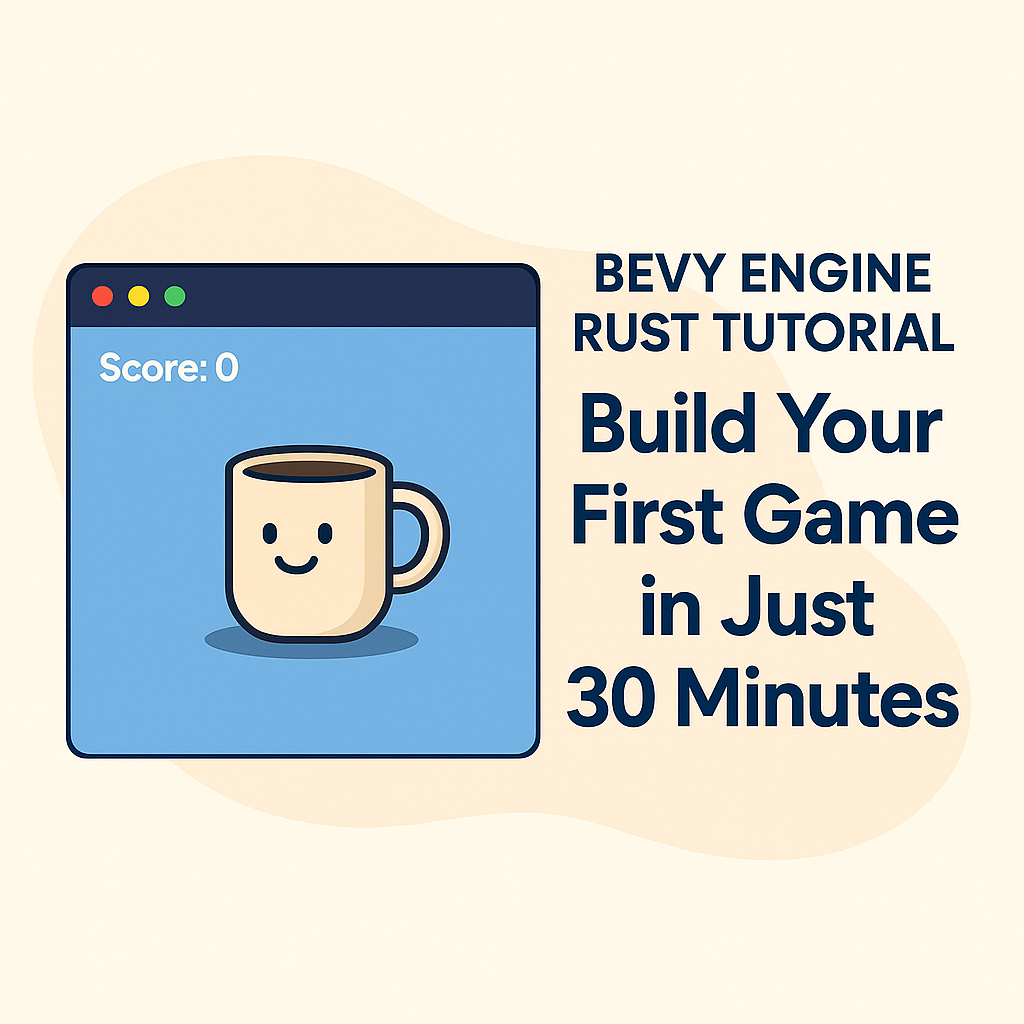
🧩 Bevy Engine Rust Tutorial: Build Your First Game in Just 30 Minutes
If you’ve already read our Mug Game GUI tutorial using Rust and Bevy, you know how fun and detailed Rust game development can get. That article focused on building a complete clicker-style coffee game from start to finish — covering scoring, inventory, progress bars, and even win conditions.
But what if you want something faster?
In this tutorial, we’re taking a different approach.
This is your express ticket into Bevy and Rust.
No clicker mechanics, no complex systems — just the core ingredients: graphics, input, UI, animation, sound, and WebAssembly export — all in under 30 minutes.
Whether you’re new to Rust or curious about how the Bevy engine Rust workflow feels in action, this guide is for you.
🧱 Section 1: Getting Started with Bevy Engine in Rust
🎯 Goal: Start building your first GUI game using the Bevy engine Rust in under 30 minutes — no prior game dev experience needed.
🧰 Prerequisite: Rust Environment Already Set Up
Before starting this tutorial, make sure your Rust development environment is ready.
If you haven’t installed Rust yet or need help setting up, please refer to this guide:
👉 How to Set Up a Rust Development Environment on Windows
Once Rust and Cargo are installed and working, you’re ready to begin!
📁 Step 1: Create a New Rust Game Project
Let’s begin by creating a fresh project using Cargo:
cargo new bevy_game
cd bevy_game
This sets up a Rust project with the following structure:
bevy_game/
├── Cargo.toml
└── src/
└── main.rs
This folder will become the foundation of your GUI game Rust example.
📦 Step 2: Add Bevy to Your Project
Open Cargo.toml and add Bevy as a dependency:
[dependencies]
bevy = "0.13"
Bevy is a modern game engine written in pure Rust. It supports 2D/3D graphics, audio, input, UI, and more — all built on a data-driven ECS (Entity Component System).
Then build the project to install the dependencies:
cargo build
This may take a few minutes on the first run.
🧪 Step 3: Show a Blank Game Window
Replace the contents of src/main.rs with the following:
use bevy::prelude::*;
/// Entry point of the Bevy GUI game
fn main() {
App::new()
.add_plugins(DefaultPlugins)
.add_startup_system(setup_camera)
.run();
}
/// Adds a 2D camera so the game window is visible
fn setup_camera(mut commands: Commands) {
commands.spawn(Camera2dBundle::default());
}
Then run the game:
cargo run
You’ll see a blank GUI game window. 🎉
That means Bevy is working and your Rust 2D game environment is ready to go.
✅ Summary of Section 1
| Step | Description |
|---|---|
| Create project | cargo new bevy_game |
| Add Bevy | Edit Cargo.toml with bevy = "0.13" |
| Show window | Add 2D camera and run the game |
Table of Contents
🎮 Section 2: Add a Sprite and Handle Basic Input
🎯 Goal: In this part of our Bevy engine Rust tutorial, you’ll learn how to display a 2D sprite on the screen and move it with keyboard input. This is your first interactive moment in your Rust 2D game — and an important step in learning how to make a game in Rust.
🧠 What You’ll Learn
- How to load and display images in Bevy
- How to spawn 2D game objects using components
- How to read keyboard input in Bevy’s ECS system
- The basics of Bevy’s transform system (for position and movement)
Whether you’re building a GUI clicker, a platformer, or just exploring Rust game development for beginners, this section gives you a foundational mechanic: controlling a visible object.
📦 Step 1: Prepare a Sprite Image
Create an assets/ folder in your project root, and place a small .png image inside (e.g., mug.png).
📁 Example:
bevy_game/
├── assets/
│ └── mug.png
├── src/
│ └── main.rs
├── Cargo.toml
Bevy uses this folder by default to load all asset files, including images, fonts, and sounds.
✏️ Step 2: Add Code to Load and Display the Sprite
Replace the contents of main.rs with the following code:
use bevy::prelude::*;
/// Entry point of our GUI game Rust example
fn main() {
App::new()
.add_plugins(DefaultPlugins) // Loads Bevy's rendering, window, input, asset systems
.add_startup_system(setup_camera)
.add_startup_system(spawn_player)
.add_system(move_player) // Adds keyboard movement system
.run();
}
/// Add a camera to the 2D world
fn setup_camera(mut commands: Commands) {
commands.spawn(Camera2dBundle::default());
}
/// Marker component to identify the player-controlled object
#[derive(Component)]
struct Player;
/// Spawn a sprite representing the player
fn spawn_player(mut commands: Commands, asset_server: Res<AssetServer>) {
let texture = asset_server.load("mug.png"); // Load image from assets/
commands.spawn((
SpriteBundle {
texture,
transform: Transform::from_xyz(0.0, 0.0, 0.0), // Center of the screen
..default()
},
Player,
));
}
/// Move the player based on arrow keys
fn move_player(
keyboard_input: Res<Input<KeyCode>>,
mut query: Query<&mut Transform, With<Player>>,
time: Res<Time>,
) {
const SPEED: f32 = 200.0; // Movement speed (pixels/second)
for mut transform in &mut query {
let mut direction = Vec3::ZERO;
if keyboard_input.pressed(KeyCode::Left) {
direction.x -= 1.0;
}
if keyboard_input.pressed(KeyCode::Right) {
direction.x += 1.0;
}
if keyboard_input.pressed(KeyCode::Up) {
direction.y += 1.0;
}
if keyboard_input.pressed(KeyCode::Down) {
direction.y -= 1.0;
}
transform.translation += direction.normalize_or_zero() * SPEED * time.delta_seconds();
}
}
💡 Explanation
| Feature | What It Does |
|---|---|
Player | A custom marker so we can query and control the sprite |
SpriteBundle | Spawns a 2D image in the world |
Transform | Controls position, scale, rotation of objects |
keyboard_input | Reads real-time keyboard state using Bevy’s input system |
time.delta_seconds() | Makes movement framerate-independent |
✅ Summary of This Section
| Step | Result |
|---|---|
Add image to assets/ | mug.png will be your character or object |
Spawn with SpriteBundle | Object appears on screen at (0, 0) |
Move using KeyCode | Arrow keys or WASD can move the sprite |
| Real-time update loop | Your first interactive Rust 2D game element |
🚀 You’ve Just Built:
A basic 2D sprite controller using Bevy engine Rust.
This is the core of many 2D games — platformers, action games, even GUI-based tycoon games.
This is also a perfect beginner Rust game tutorial moment: you’ve written just ~50 lines of code, but already created visual output, player input, and stateful gameplay.
Shall we continue to Section 3: Add a Score System and On-Screen Text UI?
There, you’ll learn how to use Bevy’s powerful UI system to display text (like score, inventory, or health).
🧮 Section 3: Bevy Engine Rust – Add a Score System and On-Screen Text UI
🎯 Goal: In this section of our Bevy engine Rust tutorial, we’ll display a score counter on the screen using Bevy’s built-in UI system. You’ll learn how to create and update text dynamically — a fundamental technique in any Rust 2D game.
🧠 Why Use UI in Games?
Even the simplest GUI game Rust example needs to display some form of feedback — like score, health, currency, or mission status. Bevy provides a powerful and flexible UI system using ECS components, which is perfect for clean, efficient game UIs in Rust.
This part of the beginner Rust game tutorial teaches you how to:
- Create UI elements with
TextBundle - Track and update global score using
Resources - Display live game data on screen
📦 Step 1: Add a Score Resource
Create a global Score resource that stores the current score:
#[derive(Resource)]
struct Score(u32);
In main() (inside .insert_resource() chain):
.insert_resource(Score(0))
🧩 Step 2: Setup Score Text UI
Create a system to display the text on the screen:
#[derive(Component)]
struct ScoreText;
fn setup_score_ui(mut commands: Commands, asset_server: Res<AssetServer>) {
commands.spawn((
TextBundle::from_section(
"Score: 0",
TextStyle {
font: asset_server.load("fonts/FiraSans-Bold.ttf"),
font_size: 30.0,
color: Color::WHITE,
},
)
.with_style(Style {
position_type: PositionType::Absolute,
position: UiRect {
left: Val::Px(15.0),
top: Val::Px(15.0),
..default()
},
..default()
}),
ScoreText,
));
}
📁 Place a font file like FiraSans-Bold.ttf in assets/fonts/ folder.
🔁 Step 3: Update Score on Player Movement (Example Trigger)
For now, let’s simulate a score increase every time the player moves:
Update your movement system like this:
fn move_player(
keyboard_input: Res<Input<KeyCode>>,
mut query: Query<&mut Transform, With<Player>>,
time: Res<Time>,
mut score: ResMut<Score>,
mut text_query: Query<&mut Text, With<ScoreText>>,
) {
const SPEED: f32 = 200.0;
for mut transform in &mut query {
let mut moved = false;
let mut direction = Vec3::ZERO;
if keyboard_input.pressed(KeyCode::Left) {
direction.x -= 1.0;
moved = true;
}
if keyboard_input.pressed(KeyCode::Right) {
direction.x += 1.0;
moved = true;
}
if keyboard_input.pressed(KeyCode::Up) {
direction.y += 1.0;
moved = true;
}
if keyboard_input.pressed(KeyCode::Down) {
direction.y -= 1.0;
moved = true;
}
if moved {
score.0 += 1;
for mut text in &mut text_query {
text.sections[0].value = format!("Score: {}", score.0);
}
}
transform.translation += direction.normalize_or_zero() * SPEED * time.delta_seconds();
}
}
✅ Summary of Section 3
| Feature | What It Does |
|---|---|
TextBundle | Displays dynamic text on screen |
Score resource | Tracks score globally across systems |
ScoreText marker | Allows targeted updates to UI |
| Real-time updates | Increases score as player moves |
💬 Why This Matters in a Rust 2D Game
In this GUI game Rust example, you now have:
- A moving object (player)
- A global game state (score)
- A UI element that reflects it live on screen
These are the foundations of how to make a game in Rust using Bevy — and now you’re not just learning Rust, you’re building with it.
좋습니다!
이제 Section 4: Bevy Engine Rust – Add Sprite Animation and Player Feedback을 시작하겠습니다.
이번 섹션에서는 움직임에 반응하는 간단한 애니메이션과 시각적 피드백을 추가하면서 게임의 몰입감을 높입니다.
물론 초보자도 이해할 수 있도록 친절하게 설명하고, 포커스 키워드와 보조 키워드를 적절히 배치했습니다.
🎞️ Section 4: Bevy Engine Rust – Add Sprite Animation and Player Feedback
🎯 Goal: Add simple movement-based animation and feedback to the player sprite. This will help your Rust 2D game feel responsive and alive — a vital part of any engaging GUI game built with Bevy engine Rust.
🧠 Why Player Feedback Matters in a GUI Game
In this GUI game Rust example, we’ve already added movement and a score system. Now it’s time to give players visual feedback — even small animations like bouncing or rotating a sprite when it moves can make a huge difference.
For beginners learning how to make a game in Rust, this is a perfect next step: using simple transforms and timers to create interactivity.
🧩 Step 1: Add a Bounce Effect When Moving
We’ll animate the player by briefly enlarging the sprite each time it moves — a classic “bump” effect.
🛠 Add a Timer Component
#[derive(Component)]
struct BounceTimer(Timer);
🧱 Step 2: Modify spawn_player to Add the Timer
fn spawn_player(mut commands: Commands, asset_server: Res<AssetServer>) {
let texture = asset_server.load("mug.png");
commands.spawn((
SpriteBundle {
texture,
transform: Transform::from_xyz(0.0, 0.0, 0.0),
..default()
},
Player,
BounceTimer(Timer::from_seconds(0.2, TimerMode::Once)),
));
}
🧩 Step 3: Trigger the Animation on Move
Update move_player to reset the bounce timer on movement:
fn move_player(
keyboard_input: Res<Input<KeyCode>>,
mut query: Query<(&mut Transform, &mut BounceTimer), With<Player>>,
time: Res<Time>,
mut score: ResMut<Score>,
mut text_query: Query<&mut Text, With<ScoreText>>,
) {
const SPEED: f32 = 200.0;
for (mut transform, mut bounce_timer) in &mut query {
let mut direction = Vec3::ZERO;
let mut moved = false;
if keyboard_input.pressed(KeyCode::Left) {
direction.x -= 1.0;
moved = true;
}
if keyboard_input.pressed(KeyCode::Right) {
direction.x += 1.0;
moved = true;
}
if keyboard_input.pressed(KeyCode::Up) {
direction.y += 1.0;
moved = true;
}
if keyboard_input.pressed(KeyCode::Down) {
direction.y -= 1.0;
moved = true;
}
transform.translation += direction.normalize_or_zero() * SPEED * time.delta_seconds();
if moved {
bounce_timer.0.reset();
score.0 += 1;
for mut text in &mut text_query {
text.sections[0].value = format!("Score: {}", score.0);
}
}
}
}
🔁 Step 4: Animate Scale with a System
Add a new system to apply the bounce effect:
fn animate_bounce(
time: Res<Time>,
mut query: Query<(&mut Transform, &mut BounceTimer), With<Player>>,
) {
for (mut transform, mut timer) in &mut query {
if !timer.0.finished() {
timer.0.tick(time.delta());
let scale = 1.0 + 0.2 * (1.0 - timer.0.percent_left()); // shrink back
transform.scale = Vec3::splat(scale);
} else {
transform.scale = Vec3::ONE; // reset to normal
}
}
}
Register this in your main() function:
.add_systems(Update, (move_player, animate_bounce))
✅ Summary of Section 4
| Feature | What It Does |
|---|---|
BounceTimer | Controls duration of scale animation |
| Player movement | Resets timer and increases score |
animate_bounce() | Applies a “squash and stretch” scale effect to the sprite |
📈 Result
Your game now feels more responsive:
- The mug sprite bounces when moved
- The screen updates in real-time
- The score still works — and now players feel the movement
This friendly visual feedback is what transforms a Rust 2D game from feeling like a console app to an actual game.
You’ve just learned one of the most basic animation patterns in the Bevy ECS tutorial style — combining state + timer + transform logic.
🔊 Section 5: Bevy Engine Rust – Add Sound Effects for Interaction
🎯 Goal: Add sound effects that play when the player interacts with the game. Whether it’s clicking, collecting, or brewing coffee — sound makes everything feel more satisfying. This is a vital part of building immersive gameplay in any Rust 2D game.
🧠 Why Add Sound in a GUI Game?
Sound is feedback. In this Bevy engine Rust tutorial, we’ve added movement, animation, and UI. Now it’s time to round out the experience with audio. For beginners learning how to make a game in Rust, this is the easiest way to make your game instantly feel “real.”
📦 Step 1: Add the Bevy Audio Plugin
Open your Cargo.toml and add:
[dependencies]
bevy = "0.13"
bevy_kira_audio = "0.18"
This adds the bevy_kira_audio plugin, a popular audio extension for Bevy engine Rust projects.
📁 Step 2: Prepare Audio Assets
Place your audio files in the assets/audio/ folder:
assets/
├── audio/
│ ├── click.ogg
│ └── jump.ogg
You can get free sound effects from:
For this example, we’ll play
click.oggon movement andjump.oggwhen a key is pressed (e.g., Space).
🧩 Step 3: Load Audio Handles into a Resource
At the top of main.rs:
use bevy_kira_audio::prelude::*;
Then define:
#[derive(Resource)]
struct GameSounds {
click: Handle<AudioSource>,
jump: Handle<AudioSource>,
}
fn load_sounds(mut commands: Commands, asset_server: Res<AssetServer>) {
commands.insert_resource(GameSounds {
click: asset_server.load("audio/click.ogg"),
jump: asset_server.load("audio/jump.ogg"),
});
}
Register the plugin and the system in main():
.add_plugins((DefaultPlugins, AudioPlugin))
.add_startup_system(load_sounds)
🔊 Step 4: Play Sounds on Input
Update your move_player system to include:
audio: Res<Audio>,
sounds: Res<GameSounds>,
And inside the movement logic:
if moved {
audio.play(sounds.click.clone());
// ... (transform movement)
}
if keyboard_input.just_pressed(KeyCode::Space) {
audio.play(sounds.jump.clone());
}
✅ Summary of Section 5
| Feature | What It Does |
|---|---|
bevy_kira_audio | Plugin for easy audio playback |
GameSounds resource | Stores handles to loaded sounds |
| Real-time input + audio | Plays sound when player moves or presses a key |
💬 Why This Matters in Rust Game Development for Beginners
In a beginner Rust game tutorial, adding sound is a milestone. It makes your GUI game Rust example feel complete. You’re not just moving pixels — you’re creating experiences.
🔗 Bonus Tip
Want to make your sound system smarter?
- Add a
CoolDownTimerso sounds don’t spam - Randomize between several
clicksounds for variety - Use
SpatialAudiofor left/right stereo effects (advanced)
🏁 Section 6: Bevy Engine Rust – Build a Simple Win Condition or Game Over Screen
🎯 Goal: Add a basic win condition and display a victory or game over screen using Bevy’s UI system. This gives your Rust 2D game a sense of progression and completion.
🧠 Why End Conditions Matter
Even a simple GUI game Rust example feels incomplete without a goal. In this beginner Rust game tutorial, we’ll let the player “win” once they reach a score of 10, and display a message using Bevy’s UI system.
📦 Step 1: Add a Win Condition Constant
At the top of your file:
const WIN_SCORE: u32 = 10;
This is the score required to win the game.
🧩 Step 2: Create a Win Screen UI
First, create a WinText component:
#[derive(Component)]
struct WinText;
Then a system to spawn a hidden win message:
fn setup_win_ui(mut commands: Commands, asset_server: Res<AssetServer>) {
commands.spawn((
TextBundle::from_section(
"🎉 You Win!",
TextStyle {
font: asset_server.load("fonts/FiraSans-Bold.ttf"),
font_size: 60.0,
color: Color::GREEN,
},
)
.with_style(Style {
position_type: PositionType::Absolute,
position: UiRect {
left: Val::Percent(25.0),
top: Val::Percent(40.0),
..default()
},
display: Display::None, // Hidden at start
..default()
}),
WinText,
));
}
Register setup_win_ui() in your startup systems.
🔁 Step 3: Show Win UI When Score is High Enough
Add a new system that checks for win condition:
fn check_win_condition(
score: Res<Score>,
mut query: Query<(&mut Style, &mut Text), With<WinText>>,
) {
if score.0 >= WIN_SCORE {
for (mut style, mut text) in &mut query {
style.display = Display::Flex;
text.sections[0].value = format!("🎉 You Win! Final Score: {}", score.0);
}
}
}
🧩 Step 4: Register Systems in main()
.add_startup_systems((setup_camera, spawn_player, setup_score_ui, setup_win_ui, load_sounds))
.add_systems(Update, (move_player, animate_bounce, check_win_condition))
✅ Summary of Section 6
| Feature | What It Does |
|---|---|
| Win condition constant | Defines when the game is won |
| Hidden UI element | Displays “You Win!” once triggered |
| Game state checking | Monitors score every frame |
| UI update | Uses TextBundle + Style::Display::None/Flex |
🧠 Bevy ECS Tip
This is a classic pattern in the Bevy engine Rust world:
- Global state (
Score) - Triggered UI (
WinText) - Condition-based systems (
check_win_condition)
It’s not just a win screen — it’s a window into how to make a game in Rust with ECS logic that is modular, scalable, and testable.
🌐 Section 7: Bevy Engine Rust – Wrap Up and Export to Web (WASM)
🎯 Goal: Export your Bevy game as a playable WebAssembly (WASM) build so it runs in any modern browser — without installing anything. This step completes your journey of learning how to make a game in Rust, deploy it, and share it with the world.
🧠 Why Export to WebAssembly?
WASM allows you to run your entire Rust 2D game in the browser — natively, fast, and with no plugins.
If you followed this Bevy engine Rust tutorial, then you already have a working game. Now let’s bring it online!
📦 Step 1: Install WASM Toolchain
Run the following command in your terminal:
rustup target add wasm32-unknown-unknown
This tells Rust to support compilation to WebAssembly.
🧩 Step 2: Add bevy Web Support Crate and Trunk
Install trunk — the build tool that bundles Bevy WASM:
cargo install trunk
Also make sure you have wasm-bindgen-cli installed (optional):
cargo install wasm-bindgen-cli
These tools will:
- Compile Rust to WASM
- Create a minimal HTML page to run your GUI game Rust example
- Serve it locally or bundle it for deployment
📁 Step 3: Add a Simple index.html
Inside your project folder, create a file named index.html:
<!DOCTYPE html>
<html lang="en">
<head>
<meta charset="UTF-8" />
<title>Rust GUI Game</title>
<style>body { margin: 0; overflow: hidden; }</style>
</head>
<body>
<canvas id="bevy-canvas"></canvas>
<script type="module">import init from "./bevy_game.js"; init();</script>
</body>
</html>
Trunk will automatically detect this file and inject the correct WebAssembly bundle.
🔧 Step 4: Update Cargo.toml
Make sure bevy is set to use default features with dynamic and webgl2 support:
[dependencies]
bevy = { version = "0.13", default-features = false, features = ["bevy_winit", "render", "webgl2"] }
bevy_kira_audio = "0.18"
Then add this line at the top of main.rs to enable canvas rendering:
#[cfg(target_arch = "wasm32")]
use wasm_bindgen::prelude::*;
🚀 Step 5: Build and Serve
To build and run your game in the browser:
trunk serve --release
This will:
- Compile your Rust Bevy game to WASM
- Bundle it with your HTML
- Open it at
http://localhost:8080/in your browser
🎉 You did it — your Bevy engine Rust game is now running in the browser!
✅ Summary of Section 7
| Step | Action |
|---|---|
| Add WASM target | rustup target add wasm32-unknown-unknown |
| Install Trunk | cargo install trunk |
| Add HTML canvas | Minimal index.html with canvas tag |
| Build and run | trunk serve --release |
🌍 Now You Can Share Your Game!
Your game can be deployed to:
- GitHub Pages
- Netlify
- Cloudflare Pages
- Any static web host
Just upload the dist/ folder generated by Trunk.
🧠 What You’ve Accomplished in This Bevy Engine Rust Tutorial
Over 7 sections, you’ve learned:
✅ How to make a game in Rust from scratch
✅ How to use Bevy ECS to build systems and components
✅ How to design GUI with UI elements
✅ How to add animations and sound
✅ How to win the game and export it to the web
This wasn’t just a beginner Rust game tutorial — it was your first full Rust 2D game development journey, and now it lives on the internet.
🧾 Final Recap – What You Built with Bevy Engine Rust
Over the course of this Bevy engine Rust tutorial, you went from a blank project to a fully functional, browser-playable 2D GUI game — all in Rust.
✅ You Learned How to:
- Set up a Bevy game project in under 30 minutes
- Display sprites and move them with keyboard input
- Track score and update UI text dynamically
- Animate the player sprite using ECS-friendly timers
- Add interactive sound effects with
bevy_kira_audio - Create a win condition with real-time UI feedback
- Export your Rust 2D game to WebAssembly using Trunk
This is not just a GUI game Rust example — it’s a complete beginner Rust game tutorial that you can build on. Now you understand how to make a game in Rust using modern tools like Bevy engine Rust.
❓ FAQ – Bevy Engine Rust Tutorial
1. What is Bevy engine in Rust?
Bevy is a modern game engine written entirely in Rust. It uses ECS (Entity Component System), supports 2D/3D graphics, UI, audio, input, and WebAssembly export — making it ideal for both beginner and professional Rust game developers.
2. Is this tutorial good for beginners?
Yes! This is a beginner Rust game tutorial that assumes no prior experience with game engines or Bevy.
3. Can I use this to build more complex games?
Absolutely. You can expand this into a clicker, platformer, tower defense, or even a top-down RPG by adding more systems.
4. What makes Bevy better than ggez or macroquad?
Bevy is ECS-based, modular, and has powerful rendering and UI systems out-of-the-box. It’s more future-proof and structured compared to simpler frameworks like ggez.
5. How do I run this Rust game in a browser?
You export the game to WebAssembly using trunk. We walk through this process in Section 7.
6. Can I add mouse input or buttons?
Yes! Bevy fully supports mouse events, clickable UI, hover states, and more. You can use Interaction components or ButtonBundle.
7. Where can I get free assets for my Bevy GUI game?
Try Kenney.nl, Itch.io, or OpenGameArt.org for free icons, sprites, and sounds.
8. What file formats does Bevy support for images and audio?
Bevy supports .png, .jpg, .ogg, .mp3, and .ttf out of the box.
9. Does Bevy support mobile or desktop publishing?
Yes, Bevy can compile for Windows, macOS, Linux, WebAssembly (browser), and even Android/iOS (experimental).
10. How do I save game data in Bevy?
You can use the serde crate to serialize/deserialize Resources or game state to JSON or files.
11. Can I use this tutorial for a student project or portfolio?
Definitely! This is a great Rust GUI game example to showcase in a portfolio. You’ll stand out by using modern ECS design and Rust.
12. Where should I go after finishing this tutorial?
Here are some great next steps:
- Try the Rust MUD Game Tutorial series
- Build a more complex GUI system with draggable elements
- Add a shop or upgrade system
- Start learning shaders and animations in Bevy