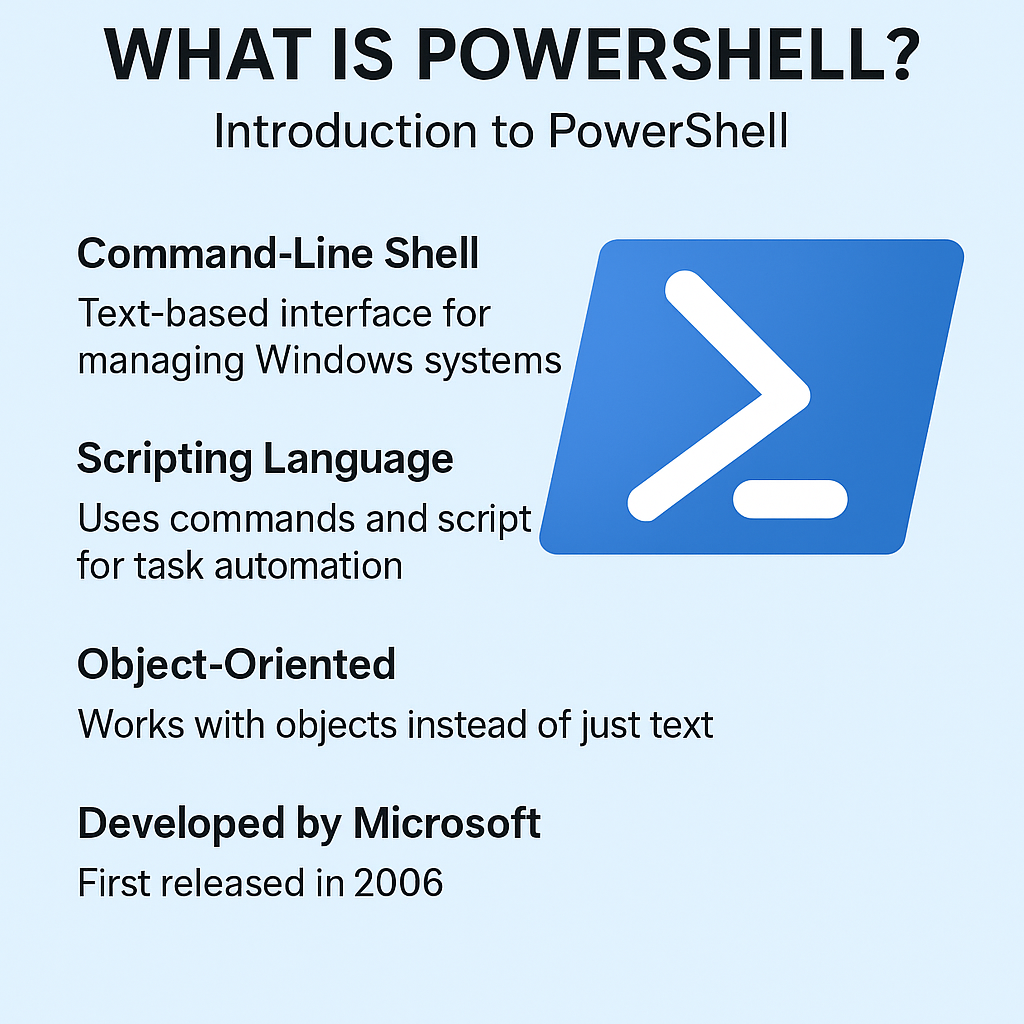
🧩 Section 1: What is PowerShell?
PowerShell tutorial for beginners always starts with this essential question:
What exactly is PowerShell, and why does it matter in today’s computing world?
Whether you’re an IT admin, a hobbyist, or just a Windows user trying to save time, PowerShell is a tool that can dramatically boost your productivity and system control — but to use it effectively, you need to understand what it is and where it came from.
🕰️ A Brief History of PowerShell
To truly appreciate PowerShell, it’s important to understand why it was created.
🔹 The Windows Scripting Problem
Back in the 1990s and early 2000s, Windows users primarily used the Command Prompt (CMD) or VBScript to automate tasks. While Linux and Unix administrators had powerful tools like Bash, awk, and sed, Windows tools were limited, inconsistent, and often GUI-dependent.
For instance:
- CMD commands returned only plain text with no structure.
- VBScript had poor integration with system-level APIs.
- Scripting across multiple Windows components was difficult and error-prone.
Microsoft recognized this gap. Their goal was to create a modern, object-oriented scripting platform that allowed deep control of Windows while being flexible and extensible.
🔹 Enter PowerShell (2006)
In 2006, Microsoft released Windows PowerShell 1.0 as part of Windows Server 2008. It was built on the .NET Framework, and unlike traditional shells, PowerShell worked with objects, not just text.
Since then, PowerShell has gone through several versions:
- v2.0 (2009): Introduced remote management (PowerShell Remoting).
- v3.0–5.1: Added modules, workflows, enhanced syntax, and better error handling.
- PowerShell Core (2016+): Microsoft made PowerShell open source and cross-platform, compatible with Linux and macOS.
- PowerShell 7+: Currently the most modern version, merging Core features with legacy support.
💡 PowerShell tutorial for beginners today often uses PowerShell 5.1 (built into Windows) or PowerShell 7 (cross-platform), depending on your goals.
⚙️ So What is PowerShell, Technically?
At its core, PowerShell is:
- A command-line shell like CMD or Bash
- A scripting language that supports variables, loops, functions, and modules
- A platform to interact with the Windows API, the .NET Framework, and third-party tools
But what makes it different is this:
🔁 PowerShell pipes objects, not text.
For example:
Get-Process | Where-Object {$_.CPU -gt 100}
This command gets all running processes and filters them using a property (CPU). Each item passed through the pipe is a full .NET object, not just a string of text.
This means:
- You don’t need to parse text manually.
- You can chain commands in sophisticated ways.
- Scripts are more reliable, readable, and powerful.
🆚 PowerShell vs CMD — Why Upgrade?
Let’s compare PowerShell to its predecessor:
| Feature | CMD | PowerShell |
|---|---|---|
| Released | 1980s | 2006 |
| Scripting Language | Batch | PowerShell (.ps1 files) |
| Output Type | Plain text | Structured .NET objects |
| Pipeline Behavior | Text stream | Object stream |
| Access to System APIs | Limited | Full access via .NET, WMI, COM |
| Remote Management | No native support | Yes (Invoke-Command, Enter-PSSession) |
| Error Handling | Basic | Try-Catch-Finally blocks supported |
| Cross-Platform | No | Yes (with PowerShell 7+) |
Simply put, PowerShell is to CMD what a smartphone is to a pager.
💡 Why Should Beginners Learn PowerShell?
Many people think PowerShell is only for advanced users — but it’s actually ideal for beginners who want to grow their tech skills. Here’s why:
- Consistency Across Commands
- All PowerShell commands (called cmdlets) follow a predictable pattern:
Verb-NounExample:Get-Process,Start-Service,Remove-Item - This makes it easy to guess and remember commands.
- All PowerShell commands (called cmdlets) follow a predictable pattern:
- Real Automation
- You can create scripts that automate tedious tasks:
- Delete temp files
- Backup folders daily
- Restart services
- Check for system updates
- You can create scripts that automate tedious tasks:
- Career Advantages
- PowerShell is heavily used in:
- IT system administration
- Microsoft 365 management
- Azure automation
- DevOps pipelines (e.g., with GitHub Actions or Azure DevOps)
- PowerShell is heavily used in:
- Modern, Clean Syntax
- PowerShell feels familiar if you’ve ever seen Python or JavaScript.
- You can write readable, structured code with full error handling.
🚀 Whether you’re managing files, deploying software, or auditing system health, PowerShell tutorial for beginners like this one helps you get started with powerful tools in your own Windows environment.
📌 Summary
PowerShell is Microsoft’s advanced command-line interface and automation framework, offering object-based scripting, powerful system access, and a modern language for managing Windows and beyond.
If you’ve ever felt limited by CMD or overwhelmed by manual tasks, PowerShell is the next step — and learning it opens doors to automation, DevOps, and cloud administration.
Next, let’s actually launch PowerShell and write our first commands.
Table of Contents
🚀 Section 2: How to Start PowerShell
In this part of our PowerShell tutorial for beginners, we’ll walk you through how to open PowerShell, check your environment, and make sure you’re ready to start scripting.
Even if you’ve never touched a terminal before, don’t worry — this section assumes zero experience.
🖱️ 1. How to Launch PowerShell in Windows
There are multiple ways to open PowerShell depending on your Windows version and your needs.
✅ Option 1: From the Start Menu
- Click the Start button (Windows logo).
- Type PowerShell in the search bar.
- Click Windows PowerShell or PowerShell 7 if installed.
✅ Option 2: Run as Administrator (Recommended)
Some commands require elevated privileges.
To run as administrator:
- Search for PowerShell as above.
- Right-click on the result.
- Click “Run as administrator”.
💡 Administrator mode is important when you’re modifying system settings, services, or installing software.
✅ Option 3: Open PowerShell via Shortcut
- Press
Win + Xand choose Windows PowerShell (Admin) or Terminal (in Windows 11). - Or press
Win + R, typepowershell, and press Enter.
🔎 2. Check Your PowerShell Version
Different Windows versions come with different PowerShell versions. To check yours:
$PSVersionTable
This displays something like:
Name Value
---- -----
PSVersion 5.1.19041.2673
PSEdition Desktop
OS Microsoft Windows 10...
🧠 What This Means:
- PSVersion: Your current PowerShell version.
5.1= Windows PowerShell7.x= PowerShell Core (cross-platform)
- PSEdition:
Desktop= Traditional Windows PowerShellCore= PowerShell 7+
💡 For this PowerShell tutorial for beginners, version 5.1 is more than enough to follow along.
💾 3. Optional: Install PowerShell 7 (Cross-Platform)
If you want the latest features or are working on Linux/macOS:
👉 Download:
https://github.com/PowerShell/PowerShell
You can install PowerShell 7 alongside Windows PowerShell — they won’t conflict.
| Feature | Windows PowerShell 5.1 | PowerShell 7+ (Core) |
|---|---|---|
| Cross-platform | ❌ Windows only | ✅ Windows, macOS, Linux |
| Performance | ⚪ Good | ✅ Faster and lighter |
| Support | ⚠️ Legacy only | ✅ Actively developed |
🧰 4. Practice: Your First Command
Let’s try a simple command to list files in your current folder:
Get-ChildItem
This will show something like:
Directory: C:\Users\YourName
Mode LastWriteTime Length Name
---- ------------- ------ ----
d----- 2025-05-12 08:10 Documents
-a---- 2025-05-10 15:32 14253 Notes.txt
Equivalent to the
dirorlscommand, but returns objects that you can manipulate in scripts.
Another simple example:
Get-Process
Lists all currently running processes — with details like memory usage, CPU time, and process ID.
✅ Summary: You’re Ready!
At this point in our PowerShell tutorial for beginners, you’ve:
- Opened PowerShell (both normal and admin)
- Verified your PowerShell version
- Learned the difference between 5.1 and 7+
- Run your first PowerShell command
You’re officially ready to begin scripting and automating your system.
🔧 Section 3: Basic PowerShell Commands
Now that you’ve launched PowerShell and verified your environment, it’s time to get hands-on. This part of our PowerShell tutorial for beginners covers the essential commands that every user should know — from navigating files to monitoring system resources.
Even if you’ve never typed a command before, don’t worry. You’ll find that PowerShell’s command structure is simple, logical, and surprisingly powerful.
📁 1. File and Folder Navigation
Just like File Explorer, you can browse folders and manage files — but with much more control.
🔹 View Files in a Folder
Get-ChildItem
- Shows files and folders in the current directory.
- Aliases:
dir,ls
🔹 Change Directory
Set-Location C:\Users\YourName\Documents
- Aliases:
cd,chdir
🔹 Go Up One Level
Set-Location ..
🔹 Create a New Folder
New-Item -ItemType Directory -Name "MyFolder"
🔹 Create a New File
New-Item -ItemType File -Name "note.txt"
🔹 Remove a File or Folder
Remove-Item "note.txt"
Remove-Item "MyFolder" -Recurse
🔥
-Recurseis required to delete non-empty folders!
🧠 2. Viewing System Information
🔹 View Running Processes
Get-Process
🔹 Filter Specific Process
Get-Process | Where-Object { $_.ProcessName -eq "notepad" }
🔹 Stop a Process
Stop-Process -Name "notepad"
🔹 View Services
Get-Service
🔹 Start/Stop a Service
Start-Service -Name "wuauserv" # Windows Update
Stop-Service -Name "spooler" # Printer Spooler
🖨️ 3. Printing Output to the Console
PowerShell is all about visibility.
🔹 Display Text
Write-Output "Hello, PowerShell!"
🔹 Save Output to a File
Get-Process > processes.txt
🧪 4. Variables and Simple Logic
Yes, PowerShell supports variables — and logic!
🔹 Declare a Variable
$name = "PowerShell"
🔹 Use Conditional Logic
if ($name -eq "PowerShell") {
Write-Output "You’re on the right track!"
}
🔹 Loop Through Items
foreach ($file in Get-ChildItem) {
Write-Output $file.Name
}
💡 Tip: Use Get-Help
You can explore any command in detail using:
Get-Help Get-Process -Full
If help isn’t available:
Update-Help
This will download the latest documentation from Microsoft.
📌 Summary
So far in this PowerShell tutorial for beginners, you’ve learned how to:
- Navigate files and folders from the terminal
- View and manage processes and services
- Print and log output
- Use variables and basic logic
These skills are the building blocks of real-world automation and scripting.
📝 Section 4: Writing and Running Your First PowerShell Script
Welcome to the most exciting part of our PowerShell tutorial for beginners — writing your very first script.
A script in PowerShell is simply a plain text file containing a list of PowerShell commands, saved with the .ps1 extension. When executed, the commands run in order, automating tasks just like a human would do manually — but much faster.
📄 1. What is a .ps1 Script File?
.ps1is the official file extension for PowerShell scripts.- Think of it as a list of commands saved in a file.
- When you run the script, it executes line by line.
💻 2. How to Create a PowerShell Script
📌 Option 1: Using Notepad
- Open Notepad.
- Type the following:
Write-Output "Hello from your first PowerShell script!" - Click File > Save As.
- In “Save as type”, choose All Files.
- Name it
hello.ps1and save it to your Desktop.
📌 Option 2: Using VS Code (Recommended)
If you have Visual Studio Code installed:
- Open VS Code.
- Create a new file and save it as
hello.ps1. - Type:
$today = Get-Date Write-Output "Today's date is $today"
🛡️ 3. Set-ExecutionPolicy – Running Scripts Safely
By default, Windows blocks script execution for security reasons. You need to change this setting first — but only if you trust the script.
✅ Check your current policy:
Get-ExecutionPolicy
You might see:
Restricted
🔓 Temporarily allow script execution (recommended for beginners):
Set-ExecutionPolicy -Scope CurrentUser -ExecutionPolicy RemoteSigned
RemoteSignedallows local scripts to run, but blocks untrusted downloads.- You’ll be prompted with a
[Y] Yesconfirmation.
⚠️ Never set ExecutionPolicy to
Unrestrictedon production machines.
▶️ 4. Running Your Script
🖱️ From PowerShell:
- Open PowerShell.
- Navigate to the script’s folder:
Set-Location C:\Users\YourName\Desktop - Run the script:
.\hello.ps1
If everything works, you’ll see:
Hello from your first PowerShell script!
🛠️ 5. Bonus: A Simple Automation Script
Let’s write a script that backs up a folder:
# backup.ps1
$source = "C:\Users\YourName\Documents"
$destination = "D:\Backups\DocumentsBackup_" + (Get-Date -Format "yyyyMMdd")
Copy-Item -Path $source -Destination $destination -Recurse
Write-Output "Backup complete: $destination"
- This creates a dated backup folder every time you run it.
- You can even schedule this to run daily using Task Scheduler.
🔍 Troubleshooting Common Issues
| Error Message | Solution |
|---|---|
| “Execution of scripts is disabled…” | Run Set-ExecutionPolicy as shown above |
| “Access denied” or “Permission denied” | Try running PowerShell as Administrator |
| “The term ‘.\myscript.ps1’ is not recognized” | Ensure you’re in the correct folder, and prefix with .\ |
✅ Summary
You’ve just:
- Created your first
.ps1PowerShell script - Set the execution policy safely
- Learned how to run and debug scripts
- Built your first automation tool
This is the gateway to automating real-world IT tasks with PowerShell.
🔄 Section 5: Useful Automation Examples in PowerShell
You’ve learned the basics of navigating PowerShell and writing simple scripts.
Now it’s time to unlock the true power of this tool: automation.
In this part of our PowerShell tutorial for beginners, we’ll explore real-life scenarios where PowerShell can save you hours — even days — of repetitive work. Each script below solves a common problem that Windows users face, and teaches you how to write reusable, reliable automation routines.
🧹 1. Automatically Clean Temporary Files
🧩 Problem:
Windows stores temporary files for apps and processes — but over time, these pile up and waste disk space.
🧠 Solution:
Write a script that deletes all files in your temp folders automatically.
📜 Code:
# CleanTemp.ps1
$paths = @(
"$env:TEMP", # Current user's temp folder
"$env:USERPROFILE\AppData\Local\Temp" # Local app temp data
)
foreach ($path in $paths) {
Get-ChildItem -Path $path -Recurse -Force -ErrorAction SilentlyContinue |
Remove-Item -Force -Recurse -ErrorAction SilentlyContinue
}
Write-Output "✅ Temporary files cleaned successfully!"
🧪 Result:
After running, your temp folders will be cleaned. You’ll notice faster performance in some cases and more free space.
💡 Pro Tip:
- Schedule this script weekly using Task Scheduler.
- Use a logging system to write a timestamp when the cleanup ran.
🗂️ 2. Rename All Files in a Folder Automatically
🧩 Problem:
You have hundreds of photo or document files named randomly (e.g., IMG1234.jpg, DSC0002.jpg) and you want to rename them for better organization.
🧠 Solution:
Use PowerShell to rename each file in a folder with a consistent format and numbering.
📜 Code:
# RenameImages.ps1
$folder = "C:\Users\YourName\Pictures"
$i = 1
Get-ChildItem -Path $folder -Filter "*.jpg" | ForEach-Object {
$newName = "VacationPhoto_$i.jpg"
Rename-Item $_.FullName -NewName $newName
$i++
}
Write-Output "🖼️ All JPGs have been renamed in: $folder"
🧪 Result:
Files will be renamed as VacationPhoto_1.jpg, VacationPhoto_2.jpg, etc.
💡 Pro Tip:
- You can change the
$folderpath and file extension to.png,.mp4, or.txt. - Add a timestamp to the filename for uniqueness:
$newName = "Vacation_" + (Get-Date -Format "yyyyMMdd") + "_$i.jpg"
💾 3. Backup a Folder with a Timestamp
🧩 Problem:
You often edit files in a folder and want to save backups before making changes — manually copying them each time is tedious.
🧠 Solution:
Use PowerShell to create a timestamped backup folder and copy everything into it.
📜 Code:
# AutoBackup.ps1
$source = "C:\Users\YourName\Documents"
$date = Get-Date -Format "yyyyMMdd_HHmmss"
$destination = "D:\Backups\Documents_$date"
Copy-Item -Path $source -Destination $destination -Recurse -Force
Write-Output "📦 Backup created successfully: $destination"
🧪 Result:
Each time you run this, a backup folder like Documents_20250513_113045 is created.
💡 Pro Tip:
- Add this script to Task Scheduler to run daily at 7 PM.
- Add a check for disk space before backing up:
$drive = Get-PSDrive -Name D if ($drive.Free -lt 5GB) { Write-Output "⚠️ Not enough space to back up!" exit }
⏰ 4. Run Scripts Automatically with Task Scheduler
You can automate any script you write by scheduling it to run at fixed times.
🧩 Scenario:
You want your backup script to run every night at 9 PM without opening PowerShell manually.
🧠 Solution:
Use Windows Task Scheduler.
🔧 Steps:
- Press
Win + S, typeTask Scheduler, and open it. - Click Create Basic Task.
- Give it a name like
Nightly Document Backup. - Choose the schedule: Daily at 9:00 PM.
- Choose Start a Program.
- In Program/script, enter:
powershell.exe - In Add arguments, enter:
-ExecutionPolicy Bypass -File "C:\Path\To\AutoBackup.ps1"
✅ Result:
Your script now runs automatically at the time you choose. No clicks needed.
💡 Pro Tip:
- Log output to a file by adding this line at the end of your script:
"Backup completed on $(Get-Date)" | Out-File -FilePath "C:\Logs\backup_log.txt" -Append
📧 5. Send Email Notifications Automatically
🧩 Problem:
You want to be notified via email if a script runs (or fails).
🧠 Solution:
Use Send-MailMessage to send emails from PowerShell.
📜 Code:
# SendAlert.ps1
$from = "your@email.com"
$to = "admin@domain.com"
$subject = "PowerShell Alert"
$body = "The backup script has finished running on $(Get-Date)."
$smtp = "smtp.yourmailprovider.com"
Send-MailMessage -From $from -To $to -Subject $subject -Body $body -SmtpServer $smtp
🧪 Result:
You receive an email every time this script runs.
💡 Pro Tip:
- Use Gmail’s SMTP:
smtp.gmail.com, port 587 (you’ll need to enable “App Passwords”). - Add email to all your automation scripts for full remote awareness.
✅ Wrap-Up
You’ve now built real-world PowerShell automation:
- Cleaning up junk files
- Organizing and renaming files
- Backing up your data with timestamps
- Scheduling scripts to run automatically
- Receiving email notifications
These examples are just the beginning. With this foundation, you can scale up to more advanced tasks like registry editing, cloud automation, or even controlling Windows Defender from the command line.
In the next section, we’ll address the most common errors beginners face, and how to fix them safely and quickly.
🚧 Section 6: Common PowerShell Errors and How to Fix Them
Even the best PowerShell scripts can run into problems — especially for beginners. But don’t worry: most errors have clear causes and simple fixes.
In this section of our PowerShell tutorial for beginners, we’ll break down the most common PowerShell issues, explain why they happen, and walk you through how to fix them step by step.
❌ 1. “Execution of scripts is disabled on this system.”
📄 Error message:
File C:\Scripts\hello.ps1 cannot be loaded because running scripts is disabled on this system.
📌 Cause:
Windows has a built-in security setting that blocks script execution unless it’s explicitly allowed.
🛠️ Fix:
Open PowerShell as Administrator, then run:
Set-ExecutionPolicy RemoteSigned -Scope CurrentUser
RemoteSignedallows you to run local scripts, but blocks unsigned scripts from the internet.
💡 Tip:
Don’t use Unrestricted unless you absolutely trust the environment.
❌ 2. “Access Denied” or “UnauthorizedAccessException”
📄 Error message:
Access to the path 'C:\SomeFolder' is denied.
📌 Cause:
- You’re trying to access a folder or file that requires admin privileges.
- You don’t have permission to modify the file.
🛠️ Fix:
- Run PowerShell as Administrator.
- Make sure the file/folder isn’t read-only or in use.
Start-Process powershell -Verb runAs
💡 Tip:
Don’t try to modify files inside C:\Windows\System32 or protected system folders unless you know exactly what you’re doing.
❌ 3. “The term is not recognized as the name of a cmdlet…”
📄 Error message:
The term 'myScript.ps1' is not recognized as the name of a cmdlet...
📌 Cause:
PowerShell doesn’t recognize the file name because you forgot the path prefix .\ or you’re in the wrong directory.
🛠️ Fix:
Make sure:
- You’re in the folder where the script is located.
- You run it with:
.\myScript.ps1
💡 Tip:
Use Set-Location to navigate to the correct folder:
Set-Location "C:\Users\YourName\Desktop"
❌ 4. “Cannot bind argument to parameter…”
📄 Error message:
Cannot bind argument to parameter 'Path' because it is null.
📌 Cause:
You’re referencing a variable that’s empty or incorrectly named.
🛠️ Fix:
Double-check:
- Variable names (
$source,$destination, etc.) - That all paths are actually defined and exist
💡 Tip:
Print variables before using them:
Write-Output $source
❌ 5. “Cannot find path because it does not exist.”
📄 Error message:
Cannot find path 'D:\Backups\Documents' because it does not exist.
📌 Cause:
You’re trying to access a folder or file that hasn’t been created yet.
🛠️ Fix:
Use this pattern to create folders if they don’t exist:
if (-not (Test-Path $destination)) {
New-Item -Path $destination -ItemType Directory
}
❌ 6. “The system cannot find the file specified.”
📌 Cause:
- Typos in file name or path
- You’re pointing to the wrong file extension (e.g.,
.ps1vs.txt)
🛠️ Fix:
- Use
Get-ChildItemto double-check the file:
Get-ChildItem -Path "C:\Path\To\Script"
- Ensure you use full or relative paths when necessary.
❌ 7. Syntax Errors (Unexpected token, missing ‘}’ or ‘)’)
📌 Cause:
- Forgetting a closing brace, quote, or parenthesis
- Typos in the script
🛠️ Fix:
- Use Visual Studio Code (VS Code) with the PowerShell extension — it highlights errors in real-time.
- Format your code clearly with indentation.
Example:
if ($true) {
Write-Output "This is fine"
}
📚 Bonus: Use -WhatIf and -Confirm to Prevent Mistakes
When using powerful commands like Remove-Item, add -WhatIf to preview the result:
Remove-Item "C:\TestFolder" -Recurse -WhatIf
This won’t delete anything — it just shows what would happen.
✅ Summary
PowerShell is powerful, but mistakes happen — especially when you’re learning.
This section of our PowerShell tutorial for beginners gave you:
- Common error messages and their meaning
- Safe, step-by-step fixes
- Tips for preventing issues before they happen
Don’t be afraid of errors — every one of them is an opportunity to understand the system better.
❓ Section 7: PowerShell FAQ for Beginners
In this final section of our PowerShell tutorial for beginners, we’ll answer the most frequently asked questions that new users have when starting out with PowerShell.
Whether you’re still confused about the difference between CMD and PowerShell, or wondering if PowerShell works on Linux, these answers will help solidify your understanding and prepare you for more advanced tasks.
🔹 Q1: What’s the difference between PowerShell and CMD?
A: CMD (Command Prompt) is a traditional shell with limited capabilities. PowerShell is a modern, object-based scripting environment built on .NET.
| Feature | CMD | PowerShell |
|---|---|---|
| Data Type | Text only | .NET objects |
| Scripting Power | Basic | Advanced scripting engine |
| Output Handling | Strings | Object pipeline |
| Automation | Minimal | Full system automation |
🔹 Q2: Can I use PowerShell on Linux or macOS?
A: Yes! PowerShell Core (version 7 and above) is cross-platform and runs on:
- Windows
- macOS
- Linux (Ubuntu, Fedora, Arch, etc.)
To install, visit the official page:
👉 https://github.com/PowerShell/PowerShell
🔹 Q3: Is PowerShell safe to use?
A: Yes — but like any powerful tool, misuse can be dangerous. For example, Remove-Item -Recurse -Force can delete important files.
Stick to the -WhatIf and -Confirm options while learning.
🔹 Q4: Do I always need to run PowerShell as Administrator?
A: Not always. But some commands require elevated permissions, especially when dealing with:
- System files
- Windows services
- Registry edits
You’ll know when you see an “Access denied” error.
🔹 Q5: How can I get help on a command?
A: Use the Get-Help cmdlet:
Get-Help Get-Process
For detailed help:
Get-Help Get-Process -Full
First time? You may need to run:
Update-Help
🔹 Q6: What are Cmdlets?
A: Cmdlets are built-in PowerShell commands written in .NET. They follow the format:
Verb-Noun
Examples:
Get-ProcessStart-ServiceRemove-Item
You can also write your own or import them from modules.
🔹 Q7: Can I run PowerShell scripts by double-clicking?
A: Not directly. For safety, .ps1 files won’t run on double-click. You need to:
- Right-click → Run with PowerShell
or - Execute them from the terminal using:
.\script.ps1
🔹 Q8: Why is my script blocked from running?
A: Your execution policy might be set to Restricted. To fix:
Set-ExecutionPolicy RemoteSigned -Scope CurrentUser
Only change what’s necessary — avoid Unrestricted.
🔹 Q9: What’s the best editor for writing PowerShell scripts?
A: Use Visual Studio Code:
- Free, open-source
- Syntax highlighting
- IntelliSense (autocomplete)
- PowerShell plugin available
🔹 Q10: Can PowerShell interact with the Windows registry?
A: Absolutely. You can read, write, and delete registry keys.
Example:
Get-ItemProperty -Path "HKCU:\Software\Microsoft\Windows\CurrentVersion\Run"
But be extremely cautious — the registry affects your whole system.
🔹 Q11: Is PowerShell only for IT professionals?
A: Not at all! While it’s loved by sysadmins, PowerShell is great for:
- Automating tasks as a regular user
- Learning scripting fundamentals
- Building confidence in command-line tools
🔹 Q12: Where can I learn more?
A: Try these great resources:
- Microsoft Docs: https://learn.microsoft.com/powershell/
- PowerShell Gallery: https://www.powershellgallery.com/
- Reddit: r/PowerShell
- YouTube: Search “PowerShell for beginners”
✅ You Did It!
You’ve completed the PowerShell tutorial for beginners — and by now, you know how to:
- Open and use PowerShell effectively
- Run basic commands and manage files
- Write your own scripts
- Automate real tasks
- Troubleshoot common errors
- Avoid beginner mistakes
PowerShell is not just a scripting language — it’s your gateway to automation, productivity, and control over your Windows system.
💬 Keep practicing. Every script you write builds your confidence and skill.