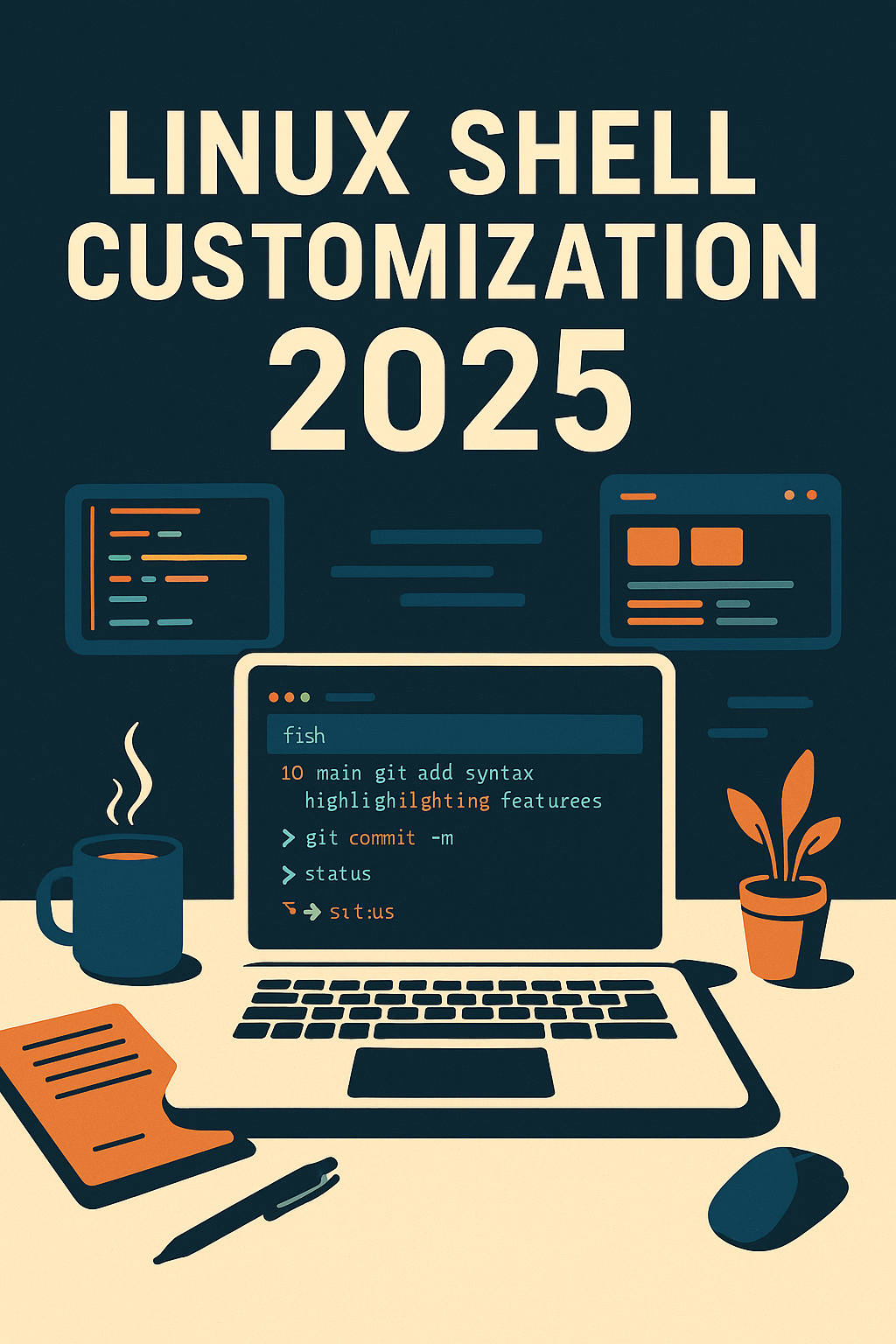
🧭 Section 1: Why Linux Shells Still Matter in 2025
Linux shell customization 2025 is more essential than ever.
In a world where software tools are increasingly graphical and AI-driven, the command-line remains the backbone of serious development. IDEs can autocomplete entire functions. AI copilots can draft boilerplate. GUI package managers are sleek and visual.
And yet—ask any seasoned developer or DevOps engineer what they actually rely on daily, and the answer is simple: the terminal.
Why?
Because the terminal is not just a fallback interface. It’s a universal language of control—scriptable, composable, and endlessly customizable. It’s the only interface that works the same across SSH connections, Docker containers, WSL environments, and even headless servers in the cloud. And at the heart of it lies your shell.
Your shell isn’t just a command interpreter. It’s your second brain. It remembers your past commands, predicts what you might type next, automates boring tasks, aliases your personal preferences, and speaks directly to your OS. It’s your workflow interface—and choosing the right one, then customizing it deeply, can unlock massive productivity gains.
While most Linux distros still ship with Bash as the default, modern users increasingly explore Zsh for its plugin ecosystem or Fish for its intuitive UX. But the deeper truth is: the power isn’t just in choosing a shell—it’s in bending it to serve your way of thinking.
In our previous post, Bash vs Zsh vs Fish – The Ultimate Linux Shell Comparison for 2025, we looked at these shells from a feature-focused viewpoint. Now, we go further: into interpreter design, scripting flow, plugin performance, real-world developer case studies, and benchmarked customization.
This is not just a comparison. It’s a blueprint for those who want to own their shell—and in doing so, master their entire development environment.
Table of Contents
⚙️ Section 2: The Inner Workings of a Shell — Where Code Meets the Machine
If your shell feels like an invisible tool you take for granted, that’s exactly the problem. Every time you type a command and hit Enter, you’re triggering one of the most elegant and efficient human–machine interfaces ever designed. But unlike a GUI, where interactions are visible and intuitive, the shell operates in a world of syntax, streams, and state. It doesn’t show you what it’s doing—you have to understand it.
And once you do, you’ll never look at a terminal the same way again.
At its core, a Unix shell is a command interpreter, but that’s only the beginning. It’s also a programming language, a workflow engine, and a stateful environment manager. Understanding how shells interpret input, manage scope, control execution flow, and coordinate subprocesses isn’t just academic—it’s the foundation for any real customization or automation.
🔍 From Keystroke to Execution: The Pipeline
When you enter ls -al | grep "txt", you’re not just “running a command.” You’re initiating a 5-step pipeline:
- Tokenization – Breaking your input into atomic instructions:
ls,-al,|,grep,"txt". - Parsing – Determining how those tokens relate: a pipe from
lstogrep. - Expansion – Resolving variables (
$HOME), wildcards (*.sh), command substitutions ($(date)). - Redirection – Wiring standard input/output between programs or files.
- Execution – Forking processes and invoking binaries, shell built-ins, or functions.
Bash does this efficiently and predictably, following POSIX rules. Its syntax is minimalistic, but often unforgiving. Quoting errors, unescaped characters, or ambiguous expansions can break even short scripts. But that discipline—ironically—is why Bash is still preferred in scripting environments: you know exactly what the shell will do, no matter which server you’re on.
Zsh takes this core behavior and evolves it. It adds recursive globbing, parameter transformation, and autoloading modules. Unlike Bash, Zsh can treat variables as typed structures, manage function scopes elegantly, and define aliases with context-aware behaviors. It respects Bash’s rules but extends them with power and polish. It’s not just a better tool—it’s a better language.
Fish breaks from tradition. It discards POSIX compatibility to embrace human-centric syntax. No dollar signs. No manual export. It understands what users intend, not just what they type. set PATH /my/bin $PATH is cleaner, safer, and readable. But that readability comes at a cost: many standard scripts won’t run in Fish without modification. It’s a language optimized for daily command-line interaction—not shell scripting interoperability.
🧬 The Environment: Your Shell’s Memory and Identity
Shells don’t just run commands. They remember. They inherit. They manage a volatile space of variables, functions, aliases, and exported paths that define your environment. Every time you open a terminal, a complex process unfolds:
- Bash sources
~/.bash_profileand~/.bashrc. - Zsh evaluates
~/.zprofile,~/.zshrc, and optionally~/.zlogin. - Fish loads
~/.config/fish/config.fish, ignoring legacy formats entirely.
Understanding this flow is critical. You can’t effectively customize a shell you don’t understand. Put conda activate in the wrong file and your Python environment might not initialize. Load nvm too late, and Node won’t work on startup. Add a plugin in the wrong context, and your performance tanks with every login.
Worse: without proper scoping, changes to the environment won’t persist across terminal tabs, or might bleed into subprocesses, causing subtle, maddening bugs.
This is where true customization begins: not just tweaking colors or prompts, but sculpting an environment that’s consistent, expressive, and fast.
🔧 Why This Matters in 2025
Modern development doesn’t happen on one machine anymore. We work in containers, WSL instances, CI pipelines, remote servers, and even browser-based cloud terminals. Your shell isn’t just your prompt—it’s your anchor across platforms. It initializes your tools, bridges environments, and restores your mental model.
And in this context, Linux shell customization in 2025 is not just about “personal preference.” It’s about efficiency at scale. It’s about building an interface that thinks like you do—and performs like you need it to.
👤 Section 3: Real-World Shell Choice Through 3 Developer Personas
In theory, you can evaluate shells by features. In practice, it’s how they shape daily workflows that truly matters. Shell choice is deeply personal—yet strongly influenced by your role, tooling, and environment. Let’s explore how three different types of developers in 2025 build, break, and customize their shells to match the way they think and work.
🛠️ Persona 1: The DevOps Engineer — Bash Loyalist, Minimalist Optimizer
Name: Maya
Primary Tools: Ansible, Docker, systemd, AWS CLI
Environment: Remote Linux servers (Ubuntu LTS), minimal GUI access
Shell: Bash with tmux and Starship
Maya doesn’t need her shell to be beautiful. She needs it to be reliable. Her servers run on minimal installs, often with no zsh or fish installed. Bash is always there. For her, shell customization is survival, not luxury.
Her .bashrc includes:
alias k='kubectl'
export PS1="\u@\h:\w \$ "
She also uses the Starship prompt, giving her rich Git info, Kubernetes context, and command timing—all within a POSIX shell. It runs fast, loads across systems, and doesn’t rely on plugins that may not be present in minimal environments.
Maya’s customization philosophy is “fail-safe portability.” She maintains a Git repo of portable dotfiles that auto-detect Linux distributions and configure her shell accordingly. Bash may not be the trendiest choice—but for her, it’s the most trusted soldier in the field.
💻 Persona 2: The Frontend Developer — Zsh Power User, Plugin Enthusiast
Name: Liam
Primary Tools: Node.js, Git, NVM, Docker Desktop
Environment: macOS + Linux dual boot, VS Code + terminal integration
Shell: Zsh with Oh My Zsh, Powerlevel10k, autosuggestions
Liam cares about speed of thought. He’s always jumping between projects, branches, npm scripts, and local dev servers. He wants instant feedback, zero typing friction, and expressive prompts.
His .zshrc includes:
plugins=(git node npm zsh-autosuggestions zsh-syntax-highlighting)
ZSH_THEME="powerlevel10k/powerlevel10k"
eval "$(nvm init -)"
Zsh gives Liam two things Bash doesn’t: smarter completion and a vibrant plugin ecosystem. With zsh-autosuggestions, Liam can re-run common commands without remembering them. With powerlevel10k, he sees Node version info, current Git status, and whether his working tree is clean—at a glance.
To Liam, Linux shell customization in 2025 is about staying in flow state. His terminal is part dashboard, part assistant. He doesn’t write Bash scripts—he configures workflows.
📊 Persona 3: The Data Scientist — Fish Shell Minimalist with Clarity in Mind
Name: Hana
Primary Tools: Python, Jupyter Lab, Conda, SSH tunneling
Environment: WSL2 on Windows + cloud-hosted Linux VMs
Shell: Fish with Tide prompt, conda hooks, and SSH profiles
Hana doesn’t want to fight her tools. She values clear syntax, elegant defaults, and intelligent suggestions. She’s not a shell hacker—but she wants her terminal to make sense.
Her config.fish includes:
alias jl="jupyter lab"
set -x PATH /opt/miniconda3/bin $PATH
status is-interactive; and fish_add_path ~/.local/bin
Fish helps Hana avoid common shell pitfalls. It automatically highlights syntax, offers smart autocompletion, and doesn’t require remembering obscure quoting rules. Its web-based configuration tool, fish_config, makes adjusting her setup approachable—even enjoyable.
For Hana, Fish reduces cognitive overhead. Her shell just works, cleanly. And that means she can focus on what matters—data, not dotfiles.
🔄 Shell Fit is About Identity, Not Just Features
These three developers don’t just use different shells. They embody different philosophies. Maya needs universal compatibility. Liam craves speed and plugins. Hana prioritizes readability and support for data workflows.
The lesson is simple: There is no best shell in general—only the best shell for you. And in 2025, when your work spans local machines, cloud containers, and remote instances, your shell should be more than a tool. It should be a reflection of how you think, how you build, and how you move.

🧩 Section 4: Deep Dive into Shell Customization – Dotfiles, Prompts, and Plugins
Most developers know about .bashrc, .zshrc, or config.fish. But few treat them as what they really are: the blueprint of your command-line mind. These files don’t just define aliases or environment variables. They shape how your development experience feels, reacts, and performs. In this section, we uncover what makes each shell’s customization layer unique—and how to transform your shell from a text parser into a productivity engine.
📂 Anatomy of a Dotfile: Shell Initialization Compared
Each shell loads its configuration in a different order, and that order determines how variables are inherited, how plugins are initialized, and how your prompt behaves. Here’s a simplified map:
| Shell | Primary Config File | Scope | Notes |
|---|---|---|---|
| Bash | ~/.bashrc, ~/.bash_profile | Split between login/non-login | Legacy-friendly, but messy |
| Zsh | ~/.zshrc, ~/.zprofile | Flexible login/startup structure | Plugin managers use ~/.zshrc |
| Fish | ~/.config/fish/config.fish | Unified entry point | Cleanest structure, no legacy splits |
In Bash, many beginners confuse .bashrc and .bash_profile, leading to double-sourcing or partial configuration on login shells. Zsh simplifies this with a clearer distinction and greater flexibility. Fish goes further—there’s just one config file, and it’s declarative.
🧠 Aliases, Exports, and Functions: The Building Blocks
Here’s how a basic shell session gains power through dotfile entries:
Bash:
export PATH="$HOME/bin:$PATH"
alias gs='git status'
function mkcd() { mkdir -p "$1" && cd "$1"; }
Zsh:
typeset -U path
path=($HOME/bin $path)
alias gs='git status'
mkcd() { mkdir -p "$1" && cd "$1" }
Fish:
set -x PATH $HOME/bin $PATH
alias gs="git status"
function mkcd; mkdir -p $argv[1]; cd $argv[1]; end
Note how Fish simplifies scoping (set -x) and function syntax. Zsh introduces typeset and array manipulation, enabling more complex logic with readable syntax.
🎨 Prompt Customization: From PS1 to Powerlevel10k
The prompt isn’t just decorative—it’s your dashboard. It tells you where you are, what branch you’re on, how long the last command took, and more. Prompt systems vary significantly:
- Bash: Uses
PS1,PS2,PS4for defining prompts. - Zsh: Uses
PROMPT,RPROMPT, with theme frameworks like Powerlevel10k. - Fish: Uses
fish_promptas a function, modifiable viafunced.
Example: Zsh Powerlevel10k Prompt
ZSH_THEME="powerlevel10k/powerlevel10k"
With over 200 configuration options, it displays:
- Git status
- Background job count
- Kubernetes context
- Execution time
- Python/Node version managers
Fish has Tide, an elegant configuration wizard that sets up a prompt via a guided menu in the terminal. It lacks the raw extensibility of Powerlevel10k but wins on simplicity.
Bash, lacking a plugin ecosystem, often integrates Starship, a fast Rust-based prompt compatible across shells. You simply inject it with:
eval "$(starship init bash)"
🧪 Going Further: Plugin Managers and Productivity Integrations
Customization doesn’t end at the prompt. Plugin managers bring whole ecosystems to your shell:
- Zsh:
Oh My Zsh,zinit,antidote - Fish:
fisher,oh-my-fish - Bash: No native plugin system, but
Starshipandbash-ithelp fill the gap
You can bring in powerful tooling:
fzf: fuzzy finder for history and file navigationbat: colorizedcatexa: modernlsreplacementtmux: terminal multiplexing, deeply integrated via aliases
Example: fzf + Zsh Integration
[ -f ~/.fzf.zsh ] && source ~/.fzf.zsh
Example: exa Alias in Fish
alias ll='exa -lah --git'
These tools turn your shell into a full-stack terminal IDE—fast, clean, and minimal.
🧭 Why Customization Isn’t Just Cosmetic
Customizing your shell is not about vanity. It’s about cognitive load reduction. You can read a complex Git status in one glance. You can search your command history like browsing your brain. You can spin up entire environments with one alias.
In 2025, when work spans across local machines, WSL instances, and ephemeral Docker containers, your dotfile is not a file—it’s your context. Customization becomes the operating system of your mind.
And that’s what Linux shell customization 2025 is truly about.
🔌 Section 5: Shell Plugin Ecosystems – Power at Your Fingertips
When we talk about customizing shells in 2025, we’re really talking about plugin ecosystems. Core features like prompt rendering, syntax highlighting, Git integration, and autosuggestions are now offloaded to modular, high-performance plugins. These ecosystems not only extend your shell’s capabilities—they define your daily workflow.
But not all plugin systems are built equal.
🌪️ Zsh: A Plugin Playground for Developers
Zsh has become the de facto shell for power users largely because of its plugin ecosystem—led by the legendary Oh My Zsh. This framework turns your shell into a launchpad of capabilities with minimal setup.
- Plugin loading: via
.zshrc, e.g.plugins=(git docker zsh-autosuggestions) - Themes: like
agnoster,powerlevel10koffer rich visual contexts - Extensibility: plugins are just
.zshscripts sourced at runtime
Beyond Oh My Zsh, zinit, antidote, and zcomet provide more modular and performant alternatives. Some developers avoid Oh My Zsh due to its size and opt for leaner loaders like zinit that support lazy loading, reducing shell startup time.
Example:
zinit light zsh-users/zsh-autosuggestions
Zsh’s flexibility makes it the ideal shell for developers who love to tinker. But with great power comes complexity: plugin ordering, function overrides, and performance degradation are real risks without careful management.
🐠 Fish: Simplicity and Structure via Fisher
Fish trades raw extensibility for elegance. Its primary plugin manager, Fisher, brings structure and predictability to plugin installation.
- Install:
fisher install jorgebucaran/fisher - Plugins:
fisher install IlanCosman/tide,fisher install jethrokuan/z
Fish plugins are typically lighter, more composable, and easier to manage. There’s less chance of namespace collision or slowdowns due to Fish’s scoped variable model. But Fish’s break from POSIX means plugin choices are more limited, and some developer-focused tools (like nvm or pyenv) require wrappers like bass to run properly.
Still, for users who prioritize clarity, maintainability, and visual feedback, Fish’s plugin ecosystem is more than sufficient. And for everyday shell interaction, it may even feel faster and cleaner than Zsh.
🚀 Starship: A Universal Prompt Revolution
Unlike Oh My Zsh or Fisher, Starship is not tied to any single shell. It’s a Rust-based cross-shell prompt engine that works with Bash, Zsh, Fish, Elvish, Ion, and even PowerShell.
- Install:
brew install starshipor via binary - Activate:
eval "$(starship init bash)" # Or zsh/fish accordingly - Config:
~/.config/starship.toml
Starship is fast—blazingly fast—and supports segment rendering, Git status, runtime version display, and command timing with minimal overhead. For Bash users, Starship is arguably the only way to get a modern shell UI without changing shells entirely.
Its declarative configuration model (starship.toml) makes it highly portable, ideal for teams that want a consistent prompt across multiple environments (Mac, WSL, Docker, etc.).
⚖️ Plugin Ecosystem Comparison
| Shell | Plugin Framework | Plugin Count | Startup Performance | Customization Depth |
|---|---|---|---|---|
| Bash | bash-it / Starship | Limited | Fast (w/o plugins) | Basic |
| Zsh | Oh My Zsh / zinit | Massive | Slower (many plugins) | High |
| Fish | Fisher | Moderate | Fast and consistent | Moderate |
| Any | Starship | Cross-shell | Ultra fast | Moderate (prompt only) |
🧠 Why Plugin Choice Shapes Shell Identity
Plugins aren’t just add-ons. They define the shell’s personality. Your experience of using the terminal—the syntax highlighting, the tab completion, the visual context of your Git repo—all come from plugins.
Without them, you’re flying blind. With them, you’re navigating in full color.
Choosing a plugin framework is like choosing an ecosystem to live in. Do you want maximal control? Zsh. Clean simplicity? Fish. Cross-platform performance? Starship. Your choice dictates not just what your shell does, but how it grows with you.
This is why Linux shell customization 2025 is less about one shell versus another—and more about how you curate the experience around your workflow.
🧠 Section 6: Autocompletion and History Navigation – The Hidden Engines of Productivity
Shell customization isn’t just about how your prompt looks. It’s about how much your shell remembers, how quickly it responds, and how little you need to type. Two unsung heroes power this: autocompletion and command history.
These features, when tuned right, can save you thousands of keystrokes each week. When poorly configured, they become a source of friction and frustration. Let’s break down how Bash, Zsh, and Fish handle this, and how to supercharge your setup with tools like fzf.
⚡ Autocompletion: Prediction vs Recall
🧱 Bash – Manual, Fragmented
Bash requires explicit enabling of its completion system via bash-completion. While powerful, it’s scattered and inconsistent:
# Enable programmable completion
if [ -f /etc/bash_completion ]; then
. /etc/bash_completion
fi
Third-party completions must be manually sourced. There’s no visual suggestion—just tab cycles or list output. Bash treats completion as a utility, not a UX.
🔍 Zsh – Smart and Adaptive
Zsh elevates completion to a whole new level. Its completion engine supports:
- Argument-aware completion (
git checkout <branch>) - Custom sorting, fuzzy matching
- Tab-selectable menus, groups, colors
Setup:
autoload -Uz compinit
compinit
With frameworks like Oh My Zsh, hundreds of completion scripts are preloaded automatically. Combined with zsh-autosuggestions, Zsh becomes semi-predictive: it shows command history suggestions in real-time as you type—ghosted out like AI.
🧠 Fish – Predictive by Default
Fish treats completion not as an add-on, but a first-class design principle. The moment you start typing, it offers suggestions based on:
- History
- Current directory contents
- Man pages
- Git branches (via plugins)
No setup required. It’s built in.
# Built-in, no configuration needed
Fish even displays descriptions for commands in-line (rm shows “remove files”), making it ideal for newcomers and non-mnemonic workflows.
🕰️ Command History: Your Shell’s Brain
🗃️ Bash
History is session-based unless configured otherwise. Searching is via Ctrl+R, which can feel raw and primitive. You can improve it with:
bind '"\e[A": history-search-backward'
But recall is purely textual—no fuzzy matching, no context awareness.
🧠 Zsh
Zsh supports shared history across tabs, filtering by directory, and even timestamping:
setopt INC_APPEND_HISTORY SHARE_HISTORY HIST_EXPIRE_DUPS_FIRST
The killer combo is Zsh + fzf. This gives you a scrollable, searchable UI to navigate history with fuzzy matching:
# fzf history search
Ctrl+R → interactive list
🐠 Fish
Fish history is rich, persistent, and browsable. Pressing the up arrow doesn’t just show previous commands—it searches for matching commands based on what you’ve typed so far.
It also integrates seamlessly with fzf:
fzf --reverse < ~/.local/share/fish/fish_history
Fish’s syntax-aware history helps avoid mistakes and repetitive tasks. It’s contextually smarter than Bash and visually friendlier than Zsh.
🔧 fzf: The Great Equalizer
fzf (Fuzzy Finder) is the tool that transforms every shell’s history into an intuitive interface. It enables:
- Interactive
Ctrl+Rreplacement - File and command search
- Git branch selection
- Integration with
vim,tmux, and more
Example: Global fzf config in Zsh
[ -f ~/.fzf.zsh ] && source ~/.fzf.zsh
You can bind it to search history, autocomplete file paths, or even preview man pages on the fly.
Example: Fish alias for fuzzy file nav
function fcd
cd (find . -type d | fzf)
end
🧠 The Psychology of Typing Less
You open the terminal to “get something done.” Every second you spend retyping old commands, or hunting through history | grep, breaks your flow. Autocompletion and history aren’t cosmetic features—they are interfaces to your own past intelligence.
In Linux shell customization 2025, investing in smart history and predictive completion is one of the highest ROI actions you can take. It means typing less, thinking faster, and recovering momentum when you’re deep in the zone.
🧱 Section 7: Shell Scripting and Function Structures – Automating with Style
Every shell gives you the power to automate. But not every shell makes it equally elegant. Whether you’re renaming hundreds of files, wrapping a Git workflow, or bootstrapping a project folder, your shell scripting skills define how much you can scale your terminal.
Let’s compare how Bash, Zsh, and Fish handle functions, conditionals, and loops—and what that means for real-world scripting.
🧠 Function Definitions: The Building Block of Reuse
🧱 Bash:
function greet() {
echo "Hello, $1"
}
Or more succinctly:
greet() { echo "Hello, $1"; }
Bash functions are simple, but they inherit the shell’s quirks: positional parameters ($1, $2), no support for keyword arguments, and weak type safety. Return values are limited to exit codes unless printed explicitly.
🌀 Zsh:
greet() {
echo "Hello, $1"
}
Zsh improves Bash with better scoping (local var=value) and more advanced function features like autoloaded functions, argument checking, and better array support. But the syntax is mostly compatible with Bash.
🐠 Fish:
function greet
echo "Hello, $argv[1]"
end
Fish uses a declarative structure: no () or {}. Arguments are accessed via $argv, and everything is scoping-safe by default. It reads more like Python—but diverges significantly from POSIX scripting standards.
🧮 Arrays, Conditions, and Logic Flow
Bash:
arr=("one" "two" "three")
echo ${arr[1]} # → two
if [[ -f "file.txt" ]]; then
echo "File exists"
fi
Bash is script-friendly and portable, but clunky. Arrays are 0-based and hard to slice. Conditionals support both [ ] and [[ ]] syntaxes—confusing for newcomers.
Zsh:
arr=(one two three)
echo $arr[2] # → two
if [[ -f file.txt ]]; then
echo "File exists"
fi
Zsh arrays are 1-based, which can trip up Bash users. But it supports associative arrays, foreach loops, and more expressive patterns—making it a scripting powerhouse for those who learn it deeply.
Fish:
set arr one two three
echo $arr[2] # → two
if test -f file.txt
echo "File exists"
end
Fish replaces if [ ... ] with the test command, and its flow structures are more verbose but readable (if, else if, else, end). It also lacks native associative arrays, making it less ideal for complex logic.
🛠️ Real-World Example: Git Commit Helper Script
Task: Automate a commit flow with commit message + branch info.
Bash:
function quick_commit() {
git add .
git commit -m "$1"
git push origin $(git branch --show-current)
}
Zsh:
quick_commit() {
git add .
git commit -m "$1"
git push origin $(git rev-parse --abbrev-ref HEAD)
}
Zsh can integrate more Git plugins for completion and branch management, improving UX beyond the function itself.
Fish:
function quick_commit
git add .
git commit -m "$argv[1]"
git push origin (git branch --show-current)
end
Readable and simple—but integrating with advanced Git workflows (like interactive rebasing) requires more external tooling or wrappers.
🤖 Which Shell is Best for Scripting?
| Feature | Bash | Zsh | Fish |
|---|---|---|---|
| POSIX compatibility | ✅ High | ✅ Moderate | ❌ Broken |
| Array support | ✅ Basic | ✅ Powerful | ✅ Limited |
| Function elegance | ❌ Clunky | ✅ Balanced | ✅ Clean (Fish) |
| Script portability | ✅ Universal | ✅ Linux/macOS | ❌ Mostly local |
| Learning curve | 🔺 Low | 🔺 Moderate | 🔺 Easy/Unique |
If you need to write shell scripts that run everywhere, Bash is still king. For internal tooling with rich syntax, Zsh is ideal. Fish is perfect for interactive commands and aliases—but limited for general-purpose scripting.
Customization isn’t just about how you use your shell—it’s about how much it can do on your behalf. And that begins with writing functions that work like teammates, not tools.
🌐 Section 8: Cross-Platform Workflow Integration – Consistency Across Mac, WSL, and Cloud
In 2025, no developer lives in just one environment. We write code on macOS, test it on WSL2, deploy to Linux VMs in the cloud, and debug inside Docker containers. With so many contexts, the challenge isn’t just using a shell—it’s maintaining a cohesive experience across platforms.
Shell customization becomes a force multiplier when it adapts to every context without breaking. Here’s how to architect a portable, consistent, and robust shell workflow.
🖥️ macOS: The Local Development Hub
macOS is Zsh by default as of Catalina (2019+). Most tools like brew, nvm, asdf, and oh-my-zsh are well-supported. However:
- Shell paths like
/usr/local/bin(Intel) or/opt/homebrew/bin(Apple Silicon) differ. - Startup files like
.zprofile(login shell) and.zshrc(interactive shell) must be managed carefully to avoid duplication.
Best practice:
if [[ $(uname) == 'Darwin' ]]; then
export PATH="/opt/homebrew/bin:$PATH"
source ~/.config/zsh/macos.zsh
fi
💻 WSL2: Linux Inside Windows, but Different
WSL2 brings a real Linux kernel to Windows, but it’s not a full OS. Tools like fzf, ripgrep, and bat must be installed natively inside WSL. Some quirks include:
$DISPLAYhandling if GUI apps are involved- File system path translation (e.g.
/mnt/c/Users/...) - Mixed use of Windows Git vs Linux Git
Customize with detection:
if grep -qEi "(Microsoft|WSL)" /proc/version &> /dev/null; then
source ~/.config/zsh/wsl.zsh
fi
☁️ Remote Linux Servers & SSH: Stability Over Beauty
Minimal distros may only have Bash. You may not be able to install fancy plugins. Here, you want:
- Fast-loading
.bashrcfiles - Plugin-free, portable dotfiles
- Use of tools like
Starshipfor visual consistency without plugin frameworks
You can check for SSH sessions:
if [[ -n "$SSH_CONNECTION" ]]; then
export PS1='[\u@\h \W]\$ '
fi
🐳 Docker and CI Pipelines: Lightweight and Predictable
CI/CD environments and containers should avoid complex plugin setups. Best practices:
- Use Starship for a cross-shell, cross-platform prompt
- Mount common dotfiles at container build time
- Avoid alias-heavy configs (CI shells are often non-interactive)
In your Dockerfile:
COPY .dotfiles /root/.dotfiles
RUN echo 'eval "$(starship init bash)"' >> ~/.bashrc
🧰 Version Management Tools: asdf, direnv, pyenv, nvm
To ensure consistent tool versions across environments, integrate these into your shell configs:
Zsh:
eval "$(asdf init)"
eval "$(direnv hook zsh)"
eval "$(pyenv init -)"
eval "$(nvm init -)"
Fish:
Fish lacks native support, so use bass or wrappers:
bass source ~/.nvm/nvm.sh --no-use
These tools enable per-project version control for Node, Python, Ruby, Rust, and more—critical in polyglot environments.
🧬 Git-Based Dotfile Management
Track your entire shell setup in a Git repository and use conditional sourcing:
if [[ $(uname -s) == "Linux" ]]; then
source ~/.dotfiles/linux_common.sh
fi
Tools like chezmoi, dotbot, or yadm allow templating, encryption, and OS-specific branching of dotfiles.
⚙️ Platform-Agnostic Prompt: Starship
The simplest way to ensure a consistent visual shell experience across Mac, WSL, Docker, and Linux is Starship. It supports all major shells and is configured via one shared file:
eval "$(starship init bash)"
Config:
# ~/.config/starship.toml
[git_branch]
style = "bold green"No matter where you work, your prompt feels like home.
🧠 One Shell, Many Places
True mastery of shell customization doesn’t end on your laptop. It extends into cloud VMs, containers, team-wide setups, and ephemeral build agents. A truly effective shell setup is portable, modular, and adaptive.
In the world of Linux shell customization 2025, consistency is no longer a luxury—it’s the baseline for real productivity.
🚀 Section 9: Performance Benchmarking and Memory Footprint – Speed, Weight, and Shell Responsiveness
No matter how beautiful or feature-rich your shell is, if it takes several seconds to start, you’ll feel it every time you open a terminal. And over time, that latency chips away at your flow. In high-frequency environments—like tiling window managers, tmux sessions, and SSH hops—speed is everything.
Let’s benchmark the most popular shells—Bash, Zsh, and Fish—under both minimal and heavily customized conditions.
⏱️ Startup Time: Cold Launch Benchmarks
Test command:
time $SHELL -i -c exit
🔹 Bash (vanilla):
~30ms
Blazing fast. No plugins, no themes—just raw speed. That’s why Bash remains the default on servers and lightweight systems.
🔹 Zsh (with Oh My Zsh + plugins):
~250–600ms depending on plugins
Startup slows dramatically with 5+ plugins. Without lazy-loading (like zinit), Zsh can feel sluggish on underpowered machines.
🔹 Fish (with Fisher + Tide):
~80–150ms
Fast and responsive, even with themes. Fish’s startup is deterministic and optimized due to its built-in features and cleaner config system.
🔹 Starship (added to Bash/Fish):
Adds ~10–20ms, but greatly improves visual feedback. Very efficient due to being compiled in Rust.
🧠 Memory Usage Snapshot
Sampled via /usr/bin/time -v $SHELL -i -c exit
| Shell | Memory (RSS) | Notes |
|---|---|---|
| Bash | ~1–3 MB | Extremely light |
| Zsh (plugins) | ~10–30 MB | Scales with plugins, prompt logic |
| Fish | ~7–15 MB | Stable and modest |
| Bash + Starship | ~8–10 MB | Slight increase, very manageable |
Fish is surprisingly efficient, despite visual feedback and autocompletion being baked in. Zsh can become memory-hungry if poorly optimized.
🛠️ Performance Profiling Tools
Zsh:
zmodload zsh/zprof
# place at the start of .zshrc
# then run `zsh` and view report
This shows plugin and function load times—critical for diagnosing slow startups.
Fish:
fish --profile-startup startup.log
Outputs each function’s loading time.
Bash:
No built-in profiler. Must manually time parts of .bashrc or use custom wrappers.
🧪 Plugin Cost Examples
| Plugin | Load Time (Zsh) | Impact |
|---|---|---|
zsh-syntax-highlighting | 50–150ms | Moderate |
powerlevel10k | 200–350ms | High, but visual |
zsh-autosuggestions | ~60ms | Fast, helpful |
fzf integration | negligible | Shell-dependent |
Lazy loading via zinit or antidote is crucial for performance-conscious users. Alternatively, Starship avoids this entirely by handling prompt rendering outside the shell language.
🔧 Optimization Tips
- For Zsh, use minimal plugin loaders like
zinitorantidotewith lazy-load directives. - In Fish, consolidate logic into fewer functions and avoid sourcing large scripts on startup.
- In Bash, split
.bashrcinto modular, sourced parts and minimize conditional logic during startup.
🧭 Performance Is Not Optional
In Linux shell customization 2025, functionality means nothing without responsiveness. A shell should be like a good camera—ready when you are. Anything longer than 500ms is a red flag. You shouldn’t have to wait to get into flow.
Customization is powerful. But without performance, it becomes friction. Mastering your shell means mastering its speed, as much as its syntax.
🎯 Section 10: Conclusion – Which Shell Is Right for You?
After thousands of words, dozens of comparisons, and multiple real-world scenarios, the truth is clear: there is no universally “best” shell. There is only the shell that fits you—your habits, your environment, and your philosophy of work.
In 2025, the shell is no longer just a tool. It’s a reflection of how you think.
🧭 Final Cheat Sheet: Which Shell Fits What Mindset?
| Purpose/Need | Best Shell | Why |
|---|---|---|
| Maximum speed & portability | Bash + Starship | Available everywhere, minimal dependencies |
| Plugin-rich development environment | Zsh | Huge ecosystem, highly extensible |
| Clarity, elegance, and beginner UX | Fish | Predictive suggestions, easy config |
| Polyglot version management | Zsh/Fish | asdf, pyenv, nvm integration |
| Working in remote/minimal systems | Bash | Reliable, pre-installed on all distros |
| Unified prompt across all platforms | Starship | Shell-agnostic, blazing fast, beautiful |
🧠 Shell Customization Isn’t a Hobby—It’s a Mindset
What began as a simple .bashrc tweak often becomes a life-long refinement of how you interact with machines. Your prompt isn’t just about color. Your plugins aren’t just about convenience. Your shell defines the **friction—or flow—**in your daily coding life.
- Want your tools to disappear and let your thoughts code themselves? Customize your shell.
- Want to deploy across Linux, macOS, and WSL without rewriting scripts? Choose the right shell.
- Want to spend less time typing and more time thinking? Let your shell remember for you.
🚀 Your Turn: Build Your Shell Platform
If you’ve read this far, you likely already use a shell daily. But have you claimed it as your own?
Here’s a simple roadmap to get started:
- Pick one shell and stick with it for a month. (Zsh is a great balance for most users.)
- Set up Starship for a beautiful, fast prompt across systems.
- Use Git to version your dotfiles, and start customizing incrementally.
- Integrate your tools (
asdf,fzf,bat,tmux) into the shell flow. - Measure performance and tweak for startup time under 300ms.
💬 What About You?
- What shell do you use in 2025, and why?
- Have you built your own dotfile system? Are you using plugins—or going minimalist?
- Do you care more about raw speed, or expressive feedback from your tools?
Let us know in the comments below.
Share your dotfile repo, your favorite prompt config, or even your battle scars from trying to debug .bashrc.
In the end, the shell is where your keyboard meets your operating system.
Make it yours.