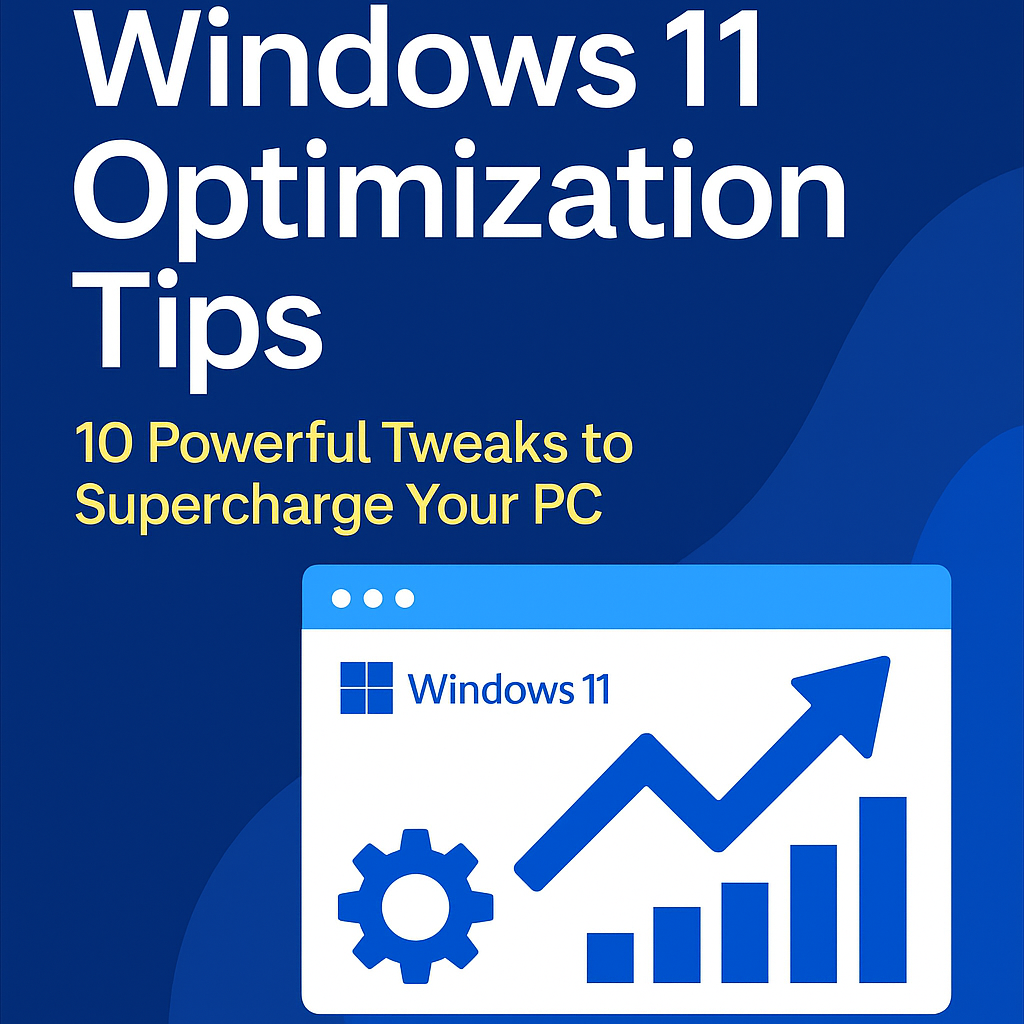
🧩 Introduction
If your Windows 11 computer has been feeling sluggish lately—whether it’s taking too long to boot, loading programs slowly, or eating up too much memory—you’re not alone. While Windows 11 is visually sleek and packed with features, it can also be quite resource-hungry if left unoptimized.
The good news? You don’t need to be a tech expert to make your system faster and smoother. With a few thoughtful adjustments, you can drastically improve your PC’s performance without installing third-party software or upgrading your hardware.
In this guide, we’ll explore 10 practical Windows 11 optimization tips that cover everything from boot speed improvements to RAM usage reduction. These are tried-and-tested methods—based on real-world usage—not just theoretical tweaks. Whether you’re a student, office worker, or casual gamer, these steps will help you get the most out of your Windows 11 machine in 2025 and beyond.
Table of Contents
Quick System Tweaks to Boost Performance
One of the easiest ways to make Windows 11 run faster is by disabling unnecessary visual effects. While the rounded corners and smooth animations may look nice, they can slightly slow down older or lower-end systems.
To disable them, go to:
System > Advanced system settings > Performance > Settings
Then choose “Adjust for best performance” or selectively disable effects like fading or sliding menus.
Another quick performance win is adjusting your power plan. By default, many systems are set to “Balanced,” which limits CPU performance to save power. Switching to “High performance” or “Ultimate performance” (available on some systems) can noticeably improve responsiveness—especially during multitasking or when using heavier applications.
Lastly, check for background apps you don’t use.
Go to Settings > Apps > Installed apps or Startup apps, and disable anything that doesn’t need to run in the background. You’d be surprised how much RAM and CPU you can free up just by trimming down this list.
These simple tweaks take just a few minutes but can lead to a noticeable improvement in speed—especially when combined with the tips in the following sections.
Startup and Boot Optimization
One of the most overlooked causes of a slow PC is having too many programs launching at startup. Every time you boot your computer, these apps load in the background—slowing down your system before you’ve even started working.
To fix this, press Ctrl + Shift + Esc to open the Task Manager, then go to the Startup tab. Here, you’ll see a list of programs that run at startup along with their impact rating. Disable anything that isn’t essential—like music players, game launchers, or messaging apps you rarely use. Don’t worry: you can still launch them manually when needed.
Next, check your Fast Startup setting. This feature helps your PC boot faster after shutdown by saving the system state to a file. While it’s enabled by default on most devices, it’s worth double-checking:
Settings > System > Power & Battery > Additional power settings > Choose what the power buttons do > Enable fast startup (if available).
Also, make sure BIOS/UEFI boot order doesn’t prioritize external drives or network boot by default. Enter BIOS during startup (usually by pressing DEL, F2, or ESC) and ensure your internal drive is the first in the boot sequence.
By streamlining what launches when your PC starts, you can cut boot time dramatically—sometimes from minutes to seconds—resulting in a much smoother daily experience.
Reducing RAM Usage
High memory usage is one of the most common performance issues on Windows 11, especially if you’re running multiple apps at once or using a PC with limited RAM (8GB or less). Fortunately, there are several ways to reduce RAM consumption without compromising functionality.
First, manage which apps run in the background.
Navigate to:
Settings > Privacy & security > Background apps (or App permissions > Background apps)
From there, disable background activity for apps you don’t need constantly running. Apps like Mail, Xbox Game Bar, or certain third-party utilities often run quietly in the background while consuming memory.
Next, check your Startup apps again. Some applications not only start with Windows but continue to run in memory indefinitely—such as chat programs, cloud sync tools, or browser helpers. Disabling them helps conserve RAM throughout the day.
You can also use Task Manager to find out which processes are using the most memory.
Sort by the Memory column and see if there are any unusually high-consuming apps. In some cases, a browser with dozens of tabs or a memory-leaking app can hog gigabytes of RAM. Close unused tabs or restart the app periodically to free up space.
Finally, consider disabling SysMain (formerly Superfetch). It’s designed to speed up app launches by preloading commonly used programs into RAM, but on lower-end systems, it can actually backfire. You can disable it via services.msc, but only if you’re comfortable with advanced system settings.
By reducing the number of memory-hungry apps and processes, you’ll notice your system becomes more responsive—even during multitasking or light gaming.
Advanced Tweaks for Power Users
If you’re comfortable digging a little deeper into system settings, there are several advanced tweaks that can unlock even more performance gains in Windows 11. These aren’t necessary for everyone, but they can make a real difference for power users and performance enthusiasts.
Disable Unnecessary Services
Windows runs dozens of background services—many of which you may not need. For example, services like Xbox Game Monitoring, Fax, or Remote Registry serve niche use cases.
To manage them, press Win + R, type services.msc, and review the list. Right-click on a service and set it to Manual or Disabled if you’re sure it’s not needed. Always research a service before disabling it to avoid breaking critical functionality.
Edit the Registry (With Caution)
The Windows Registry is a powerful tool, and with a few tweaks, you can optimize performance.
One example is disabling startup delay:
Navigate to HKEY_CURRENT_USER\Software\Microsoft\Windows\CurrentVersion\Explorer\Serialize
Create a new DWORD value named StartupDelayInMSec and set it to 0.
Another tweak:
Disabling Windows Tips and preinstalled suggestions by editingHKEY_CURRENT_USER\Software\Microsoft\Windows\CurrentVersion\ContentDeliveryManager.
⚠️ Always back up your registry before making changes.
Use Storage Sense and Scheduled Cleanup
Go to Settings > System > Storage > Storage Sense and enable automatic cleanup for temp files and unused items. This keeps your system lean and reduces the load on RAM and disk I/O over time.
These tweaks may take a bit more effort, but they allow fine-tuned control over your system—and are especially helpful for workstations or older PCs where every bit of performance counts.
Conclusion & Final Tips
Optimizing Windows 11 doesn’t require expensive hardware upgrades or complex software—just a bit of time and a clear understanding of what really matters. By applying the 10 tips we’ve covered, you can dramatically improve your system’s speed, responsiveness, and overall stability.
Here’s a quick recap:
- Turn off unnecessary animations and background apps
- Streamline startup items to boost boot time
- Free up RAM by disabling non-essential processes
- Dive into advanced settings like service management and registry tweaks
- Use built-in tools like Storage Sense for ongoing maintenance
Remember: optimization isn’t a one-time task. As you install new software, receive updates, and use your PC in different ways, it’s a good idea to revisit these settings every few months.
Lastly, if your system is still struggling even after applying all these tweaks, consider checking for driver updates, cleaning your hardware (yes, dust matters!), or upgrading to an SSD if you’re still using an old HDD.
A well-optimized PC doesn’t just run faster—it gives you a smoother, more enjoyable computing experience every day.
💡 FAQ – Windows 11 Optimization Tips
- How can I speed up Windows 11 without upgrading hardware?
You can disable animations, manage startup apps, and use Storage Sense to reduce unnecessary resource usage. - What settings should I disable in Windows 11 to improve performance?
Turn off transparency effects, background apps, and tips notifications. Disable startup items and unused services. - Why is my Windows 11 PC so slow after startup?
Too many startup programs, background apps, or outdated drivers can slow down boot time. Use Task Manager to optimize. - Does disabling animations in Windows 11 really help performance?
Yes, especially on systems with limited resources. Disabling animations reduces GPU and CPU load. - How do I reduce RAM usage on Windows 11?
Limit background apps, disable unneeded services, and monitor memory usage in Task Manager to find heavy processes. - Which Windows 11 services are safe to disable for better speed?
Services like Xbox Game Monitoring, Remote Registry, and Fax are commonly safe to disable—research each before proceeding. - Is Fast Startup in Windows 11 helpful or harmful?
Fast Startup reduces boot time but can cause issues with dual-boot systems or driver updates. It’s usually safe for most users. - How can I make Windows 11 boot faster?
Disable unnecessary startup apps, enable Fast Startup, and ensure your SSD is the primary boot device. - Does Windows 11 use more RAM than Windows 10?
Generally yes. Windows 11 has more background processes and visual features, but proper optimization can help reduce RAM usage. - What is the best power plan setting for performance in Windows 11?
Use “High Performance” or “Ultimate Performance” for better CPU responsiveness during multitasking or gaming. - Can background apps slow down my Windows 11 computer?
Yes, especially apps that sync data or run frequent updates in the background. Disable unused apps via Settings. - Should I clean my registry to improve performance?
Manual registry tweaks can help, but only if done carefully. Avoid third-party “registry cleaners” which may cause harm. - How often should I optimize my Windows 11 PC?
Check your startup programs and background apps every 1–2 months, and perform disk cleanup weekly or biweekly. - Does Storage Sense actually improve Windows 11 speed?
Yes. It removes temporary files and frees up space, which helps disk performance and reduces load times. - Can I optimize Windows 11 for gaming?
Yes. Disable background apps, set your GPU to “High Performance,” and ensure Game Mode is enabled. - What is SysMain and should I disable it?
SysMain (formerly Superfetch) preloads frequently used apps into RAM. Disabling it can help performance on low-RAM systems. - How do I check what’s slowing down my Windows 11 system?
Use Task Manager and Resource Monitor to identify high CPU, RAM, and disk usage by specific processes. - Is it safe to disable Windows 11 startup programs?
Yes, as long as you avoid critical system processes. Most third-party apps like Spotify, Discord, or OneDrive can be disabled. - Why is my Windows 11 laptop overheating and slowing down?
High CPU usage from background tasks, dust in the vents, or old thermal paste can cause thermal throttling. Clean and optimize. - Does an SSD really make Windows 11 faster?
Absolutely. SSDs drastically reduce boot time and file loading speed compared to traditional hard drives.
🔗 Related Resources from Trusted Sites
If you’re looking to go even deeper into Windows 11 optimization, here are some trusted external guides that offer expert-level advice and real-world performance tweaks:
🟢 Microsoft Official Guide – Tips to improve PC performance in Windows
The official Microsoft support article covers built-in tools like Storage Sense, disabling visual effects, and managing startup programs. It’s a great companion to this guide for basic-to-intermediate users.
📝 Perfect to mention in your “Quick System Tweaks” section.
🟢 Computerworld – 15 Ways to Speed Up Windows 11
This comprehensive guide dives into everything from Task Manager’s Efficiency Mode to Windows Update settings. It’s especially useful for spotting RAM-hungry processes.
📝 Recommend it under “Reducing RAM Usage” or “Startup Optimization.”
🟢 Windows Central – 21 Tweaks to Increase Windows 11 Gaming Performance
This is a fantastic hands-on article focused on gamers and power users. It includes tips on GPU scheduling, Game Mode, and Memory Integrity.
📝 Include it in the “Advanced Tweaks for Power Users” section.
🟢 Pureinfotech – Best Windows 11 Settings to Change in 2025
This guide covers UI and UX tweaks like disabling Widgets, realigning the taskbar, and optimizing File Explorer for speed. Great for everyday users.
📝 Ideal for the Introduction or General Tweaks section.
🟢 Tom’s Guide – 15 Windows 11 Tips Everyone Should Know
Designed with casual and intermediate users in mind, this guide includes clipboard history, PowerToys, and Focus Assist settings. It’s also structured in an SEO-friendly Q&A format.
📝 Can be linked from your FAQ section or Conclusion.
✅ Suggested In-Text Example
Want to explore more? Microsoft has an official optimization guide for users looking to boost speed using built-in tools.
Power users can also check out Windows Central’s 21-tweak breakdown, which includes game-focused performance hacks.
And if you’re interested in visual interface changes and productivity settings, Pureinfotech has you covered.