👋 Introduction
Hello everyone! 👋
I recently became really interested in Mojo, the exciting new programming language that’s gaining a lot of attention.
While searching for ways to explore Mojo more deeply, I realized that it’s possible to set up a Mojo development environment on Windows, even though Mojo officially supports only Linux and macOS.
So, I decided to embark on a little journey — setting everything up myself, troubleshooting along the way, and figuring out the easiest path.
Today, I want to share everything I learned with you about how to set up a Mojo development environment on Windows, based entirely on my real experience.
I hope this guide helps you get started quickly and comfortably!
Let’s dive in together. 🚀
Table of Contents
🛠️ Step-by-Step Guide: Set Up a Mojo Development Environment on Windows
🛠️ Step 0: Why Should You Choose Mojo?
Before diving into installation steps,
let’s take a moment to really understand:
Why should you care about Mojo?
Why is it worth your time and energy to set up a Mojo development environment on Windows?
Let’s be honest —
there are already countless programming languages out there.
From Python and Rust to C++ and Go, the choices seem endless.
So why Mojo?
🚀 Mojo is the Best of Both Worlds: Python’s Simplicity + C’s Performance
One of the biggest frustrations developers face is choosing between productivity and performance:
- Python is wonderfully easy to write but painfully slow for heavy tasks.
- C/C++ are insanely fast but notoriously difficult to manage and debug.
Mojo solves this dilemma by merging the best of both:
| Language | Strength | Weakness |
|---|---|---|
| Python | Easy, fast prototyping | Slow, inefficient at scale |
| C++ | High performance, system-level control | Complex, error-prone, steep learning curve |
| Mojo | Easy like Python, fast like C++ | The future is still being built |
Mojo offers Python-like syntax for comfort,
but under the hood, it compiles to blazing fast machine code with system-level control when needed.
✅ You don’t have to sacrifice simplicity for speed anymore.
🧠 Mojo Empowers AI, Data Science, and System Programming
Mojo is not just another general-purpose language.
It was specifically engineered for the next generation of AI, machine learning, and system-level programming.
Some key advantages:
- AI-Ready: Mojo is built with AI/ML acceleration in mind, designed to tap into CPUs, GPUs, and next-gen AI hardware effortlessly.
- Strong Typing + Dynamic Flexibility: You can start prototyping quickly like Python but add types and optimizations when scaling up.
- Zero-cost abstractions: Mojo compiles down to highly efficient native code without performance penalties.
✅ Mojo could be the secret weapon for building tomorrow’s AI and high-performance systems.
⚡ Mojo is Built for the Future, Not Just Today
Languages like Python, C++, and Rust are powerful —
but they were built decades ago with old constraints in mind.
Mojo is being designed now, with modern hardware, cloud environments, and AI accelerators in mind.
It’s forward-thinking.
✅ If you want to future-proof your skills for the next decade, Mojo is a strategic investment.
🎯 In Short: Why You Should Learn Mojo Now
| Reason | Impact |
|---|---|
| Combines Python ease + C++ speed | Best of both worlds |
| Native support for AI/ML hardware | Future-ready programming |
| Scales from prototype to production | Start simple, optimize later |
| Intuitive yet powerful | Low learning curve, high ceiling |
🖥️ Minimum System Requirements
Alright, now that you know why Mojo is so compelling,
let’s make sure your system is ready to set up a Mojo development environment on Windows.
You’ll need:
- A PC running Windows 10/11 (WSL2 support enabled)
- A stable Internet connection
- Microsoft Store access to download and install Ubuntu for WSL2
If you meet these requirements,
you’re ready to dive into the world of Mojo programming!
🛠️ Step 1: Install WSL2 and Set Up Ubuntu
- Open PowerShell as Administrator.
- Run:
wsl --install - Reboot your PC if prompted.
- Set up Ubuntu (create a username and password).
✅ This is the foundation to set up a Mojo development environment on Windows.
🛠️ Step 2: Enter the Real Ubuntu Environment
Confirm you are inside the Ubuntu system and not inside docker-desktop:
wsl -d Ubuntu-22.04
Check installed distributions:
wsl --list --verbose
🛠️ Step 3: Update Ubuntu
sudo apt update
sudo apt upgrade -y
Keeping the system updated is essential for a stable Mojo development environment on Windows.
🛠️ Step 4: Install Docker
Install required dependencies:
sudo apt install ca-certificates curl gnupg lsb-release -y
Add Docker’s GPG key:
sudo mkdir -p /etc/apt/keyrings
curl -fsSL https://download.docker.com/linux/ubuntu/gpg | sudo gpg --dearmor -o /etc/apt/keyrings/docker.gpg
Add Docker repository:
echo \
"deb [arch=$(dpkg --print-architecture) signed-by=/etc/apt/keyrings/docker.gpg] https://download.docker.com/linux/ubuntu \
$(lsb_release -cs) stable" | sudo tee /etc/apt/sources.list.d/docker.list > /dev/null
Install Docker:
sudo apt update
sudo apt install docker-ce docker-ce-cli containerd.io docker-buildx-plugin docker-compose-plugin -y
Start Docker:
sudo service docker start
Add your user to the Docker group:
sudo usermod -aG docker $USER
exec sudo su -l $USER
✅ Docker is now ready to support setting up a Mojo development environment on Windows.
🛠️ Step 5: Install Modular CLI
Install the Modular CLI:
curl https://get.modular.com | sh -
✅ This CLI is necessary to download and manage Mojo installations.
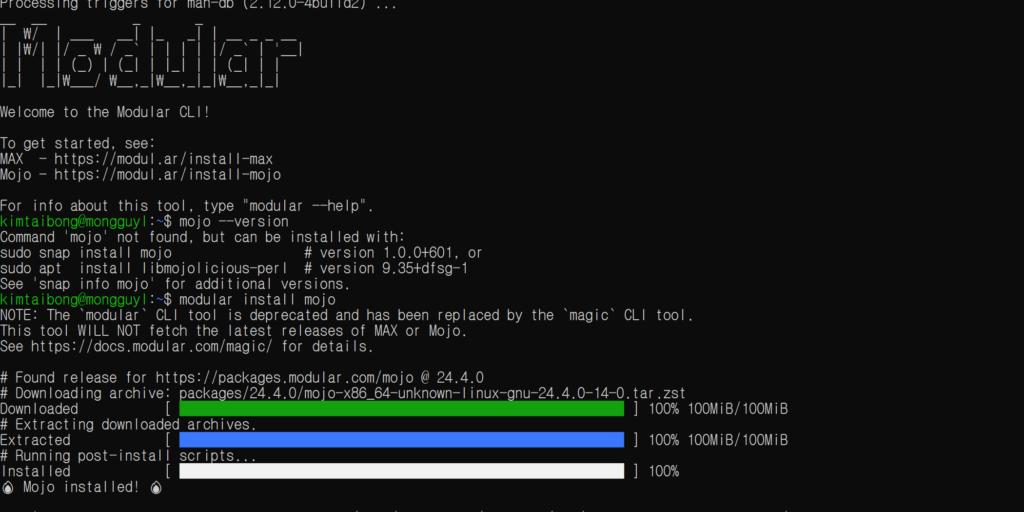
🛠️ Step 6: Install Mojo
Using the Modular CLI, install Mojo:
modular install mojo
Important:
- Do NOT use
apt installorsnap installfor Mojo — these are different packages!
✅ You will see:
🔥 Mojo installed! 🔥
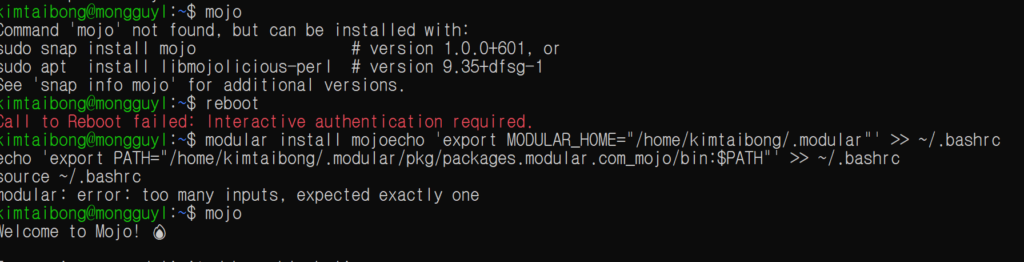
🛠️ Step 7: Set Up Environment Variables
Add the Modular path to your shell:
echo 'export MODULAR_HOME="/home/your-username/.modular"' >> ~/.bashrc
echo 'export PATH="/home/your-username/.modular/pkg/packages.modular.com_mojo/bin:$PATH"' >> ~/.bashrc
source ~/.bashrc
(Replace your-username with your Ubuntu username.)
✅ This step ensures you can use mojo as a command globally.
🛠️ Step 8: Verify Mojo Installation
Run:
mojo --version
✅ If the version appears, your Mojo installation is successful!
🛠️ Step 9: Create and Run Your First Mojo Program (Hello World)
Create a file:
nano hello.mojo
Write this simple code:
fn main():
print("Hello, Mojo!")
Save and exit (Ctrl + O, Enter, Ctrl + X).
Then run it:
mojo run hello.mojo
✅ Output:
Hello, Mojo!
Congratulations! 🎉
You have successfully set up a Mojo development environment on Windows and run your first program.

✨ Final Summary
| Step | Status |
|---|---|
| Install WSL2 | ✅ |
| Set up Ubuntu | ✅ |
| Install Docker | ✅ |
| Install Modular CLI | ✅ |
| Install Mojo | ✅ |
| Configure environment variables | ✅ |
| Run Hello World | ✅ |
🎯 What’s Next?
Now that your Mojo environment is ready, you can explore:
- Learning Mojo basic syntax (variables, conditionals, loops)
- Building simple CLI apps
- Comparing Mojo vs Python performance
- Exploring advanced Mojo system programming techniques
📚 FAQ: Set Up a Mojo Development Environment on Windows (12 Questions)
❓ 1. What is Mojo, and why should I learn it?
Mojo is a next-generation programming language that combines Python’s simplicity with C++’s speed.
If you want a future-proof skill for AI, system programming, and high-performance computing, Mojo is worth learning.
❓ 2. Can I set up a Mojo development environment on Windows?
Yes! Even though Mojo officially supports Linux and macOS, you can set up a Mojo development environment on Windows using WSL2 and Ubuntu.
❓ 3. What are the minimum system requirements for installing Mojo on Windows?
You need:
- Windows 10/11 with WSL2 enabled
- Internet connection
- Microsoft Store access to install Ubuntu
❓ 4. Is installing Docker necessary for setting up Mojo?
Yes.
Docker is essential because Mojo currently relies on containerization to manage dependencies and runtime environments smoothly.
❓ 5. Do I need a Modular account to install Mojo?
Yes, you need to create a free Modular account at modular.com to access Mojo installation resources.
❓ 6. What happens if I accidentally install Mojo using apt or snap?
You will install the wrong software.
Mojo from apt or snap refers to an unrelated Perl-based web framework, not Modular’s Mojo programming language.
Always use the Modular CLI to install Mojo.
❓ 7. How long does it take to set up a Mojo development environment on Windows?
If you follow the step-by-step guide carefully, setting up everything including WSL2, Ubuntu, Docker, Modular CLI, and Mojo takes about 30–60 minutes.
❓ 8. Can I use VSCode to edit Mojo code in WSL2?
Absolutely!
You can use Visual Studio Code with the Remote – WSL extension to edit Mojo files directly inside your WSL2 Ubuntu environment.
❓ 9. How do I verify that Mojo is installed correctly?
After installation, simply run:
mojo --version
If you see the version number displayed, your Mojo installation was successful.
❓ 10. Can I uninstall Mojo if I change my mind?
Yes.
You can remove the Modular CLI, delete the .modular directory, and uninstall Docker if you no longer want to use Mojo.
❓ 11. Is it possible to update Mojo once it’s installed?
Yes.
You can update Mojo by running:
modular update
modular install mojo
This will fetch and install the latest version available through Modular.
❓ 12. Is Mojo stable enough for real-world projects?
Mojo is still in active development (early access stage as of 2025).
It’s excellent for learning, experimentation, and AI research —
but for large-scale production projects, it’s wise to monitor official announcements for stable releases.
🚀 Happy Coding with Mojo!
But wait — we’re not done yet! 🎁
Here’s how you can future-proof your skills with Mojo.
In today’s rapidly evolving tech landscape, the ability to adapt and stay ahead of trends is more critical than ever.
Learning Mojo today is not just about picking up another programming language —
it’s a strategic move to future-proof your skills for the next generation of AI, machine learning, and high-performance computing.
Here’s why learning Mojo now could be one of the smartest investments you make for your career.
🚀 1. AI is Eating the World — and Mojo is Built for AI
The global demand for AI engineers, machine learning specialists, and data scientists is exploding.
But most legacy programming languages — including Python — were not originally designed with AI acceleration in mind.
Mojo is different.
It is natively designed to tap into modern hardware like CPUs, GPUs, TPUs, and future AI accelerators.
This means if you master Mojo, you’re not just learning a language —
you’re positioning yourself at the very frontier of AI innovation.
✅ Mojo is what Python could have been if it were built for today’s AI-powered world.
🛠️ 2. Systems Programming Without the Headaches
Traditionally, to build highly optimized systems software, you had to suffer through the complexity of C or C++.
Mojo offers you C-level performance without the C-level headaches:
- Safer memory management
- Modern syntax
- Zero-cost abstractions
If you learn Mojo, you gain the power to write both high-level applications and low-level system optimizations — all with one toolset.
✅ That’s a career superpower in any industry.
🌎 3. Early Adopters Always Win
Think about it:
- Developers who learned Python in the early 2000s?
→ They became lead AI engineers by the 2010s. - Developers who learned Swift early?
→ They built billion-dollar iOS apps when the iPhone exploded.
Learning Mojo now puts you in a similar early-mover advantage position.
When Mojo becomes mainstream (and all signs point that way),
you’ll already be experienced — not scrambling to catch up.
✅ The best time to plant a tree was 10 years ago.
✅ The second-best time? Right now.
🔥 4. Future-Proofed Across Industries
Mojo is not limited to just AI or tech startups.
It has powerful implications for:
- Healthcare AI
- Financial machine learning
- Robotics and autonomous systems
- Defense and aerospace computing
- High-frequency trading platforms
- Cloud-native infrastructure optimization
In short: wherever performance and intelligence matter,
Mojo developers will be in high demand.
✅ Learning Mojo today means opening doors across multiple future-proof industries.
🎯 Final Thought: Don’t Just Follow Trends — Anticipate Them
Setting up a Mojo development environment on Windows might feel like a small step.
But in reality, it could be the beginning of a much bigger journey.
By investing in emerging skills today,
you’re not just learning a tool —
you’re positioning yourself to lead the future.
So get your environment ready, dive into Mojo, and start building tomorrow’s innovations today. 🚀
📖 Want to Learn More About Mojo?
If you’re excited to dive deeper into Mojo after setting up your development environment,
here are some excellent official resources to continue your journey:
🔗 Mojo Learn Portal (Modular Docs)
Modular’s official documentation site for hands-on learning.
Here you’ll find:
- Beginner tutorials
- Language specifications
- Performance optimization guides
- Upcoming Mojo features
✅ This is the core resource for understanding the deeper technical side of Mojo.jo.