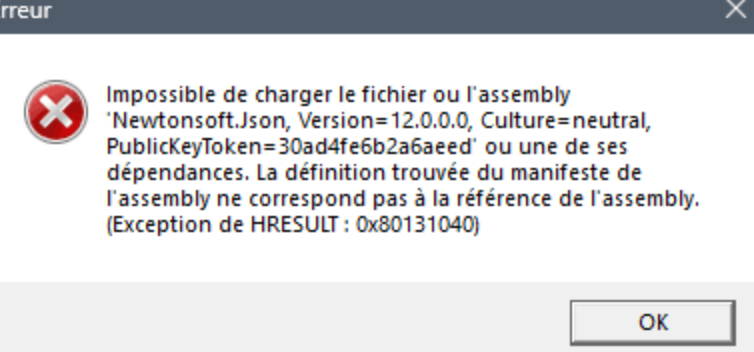
Table of Contents
Fixing Hyper-V “Quick Create” feature may throw error code 0x80131040 when you try to launch it or create a VM. This error typically comes with a message about a file or assembly not being loaded, indicating a .NET assembly mismatch (often involving Newtonsoft.Json). Below is a troubleshooting guide to resolve the issue, including community-sourced solutions (from Reddit) and alternative workarounds.
Understanding the Hyper-V 0x80131040 Error
The code 0x80131040 corresponds to a .NET assembly load exception – essentially, Hyper-V Quick Create is looking for a specific version of a library that isn’t found or doesn’t match. In this case, Hyper-V’s Quick Create tool expects Newtonsoft.Json version 12.0.0.0, but a different version is present (commonly 13.x)
learn.microsoft.com. This version mismatch causes the “manifest definition does not match the assembly reference” error. It’s essentially a bug introduced by an update where Hyper-V was bundled with an updated JSON library without a proper config or binding redirect.
Key points about the cause:
- Assembly Version Mismatch: Hyper-V Quick Create is referencing Newtonsoft.Json v12.0.0.0 internally, but your system only has a newer version (e.g. 13.0.3) availablelearn.microsoft.comlearn.microsoft.com. The Quick Create tool fails to load the expected version, resulting in error 0x80131040.
- Possible Missing Config: Normally, an application might include a configuration (app.config) or binding redirect to handle version differences. In this case, it appears the configuration file for Quick Create (VMCreate.exe) is missing or incomplete, so the app doesn’t know to use the newer assembly. A Reddit thread identified this missing config as the culpritreddit.com.
- Not Fixed by Standard Repairs: Typical fixes like reinstalling Hyper-V or .NET, running SFC /scannow or DISM to repair system files do not resolve this particular issuelearn.microsoft.com, because the problem is not a corrupted system file but a version/reference mismatch.
Step-by-Step Solutions
Below are two primary solutions that have helped users resolve the Quick Create 0x80131040 error. The first is a quick configuration workaround (suggested by Reddit users), and the second is a more involved fix by installing the correct assembly. We also include an extra step to clear cached data if needed.
Fixing Hyper-V 0x80131040: Solution 1 – Add a VMCreate.exe.config File (Binding Redirect Workaround)
One effective workaround – originally shared on Reddit – is to create a configuration file for the Quick Create tool to redirect it to use the available Newtonsoft.Json version. This avoids having to install older libraries. Follow these steps:
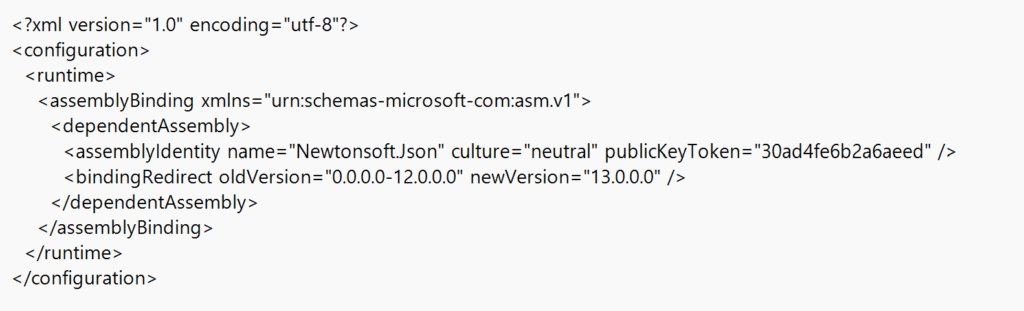
- Create a config file: Open a text editor (Notepad) and paste the following content:
<?xml version="1.0" encoding="utf-8"?>
<configuration>
<runtime>
<assemblyBinding xmlns="urn:schemas-microsoft-com:asm.v1">
<dependentAssembly>
<assemblyIdentity name="Newtonsoft.Json" culture="neutral" publicKeyToken="30ad4fe6b2a6aeed" />
<bindingRedirect oldVersion="0.0.0.0-12.0.0.0" newVersion="13.0.0.0" />
</dependentAssembly>
</assemblyBinding>
</runtime>
</configuration>
- This XML tells the application that any request for Newtonsoft.Json up to version 12.0.0.0 should use version 13.0.0.0 instead (adjust newVersion if your installed Newtonsoft.Json is slightly different, e.g., 13.0.3)pcbeta.com.
- Save as VMCreate.exe.config: Save the file with name
VMCreate.exe.config. (Make sure the extension is.config, not.txt.) - Place the config in the Hyper-V directory: Move the file to the Hyper-V program directory. On Windows 10/11, this is typically
C:\Program Files\Hyper-V\answers.microsoft.com. (This is where the Quick Create executableVMCreate.exeresides.) - Launch Quick Create again: Open Hyper-V Manager and try Quick Create. The configuration file should allow Hyper-V to load the JSON library correctly, and the Quick Create window should open without errorpcbeta.com. If you still see an error, double-check the XML syntax and ensure the file is in the correct folder.
Why this works: By adding an application config, we manually provide the binding redirect that Microsoft missed. Essentially, we’re telling VMCreate.exe to use the newer NewtonSoft.Json assembly that’s on the system. Reddit users reported this fix solved the issue until an official update addresses the root cause
For more details on setting up Ubuntu with Hyper-V Enhanced Session Mode, check out this recommended guide: https://an4t.com/https-an4t-com-hyper-v-enhanced-session-mode-ubuntu-2025/. If you’re installing the latest version of Ubuntu, this might be essential for you!

Fixing Hyper-V 0x80131040 Solution 2 – Install the Required Newtonsoft.Json 12.0.0.0 Assembly
Another solution (confirmed by community blogs) is to provide the exact assembly that Hyper-V is missing. In other words, install or place Newtonsoft.Json v12.0.0.0 so that Quick Create finds what it expects. This can be done by adding the DLL to the Global Assembly Cache (GAC) or the application’s directory. Here’s how:
- Obtain Newtonsoft.Json v12: Download the Newtonsoft.Json library version 12.0.x. The official source is the Newtonsoft.Json GitHub releasesyamapan.tokyo. For example, download the
Json120r1.zipfrom the GitHub releases, which contains version 12.0.1 (assembly version 12.0.0.0). - Extract the DLL: After downloading, extract the ZIP and locate the DLL (for example, in
Json120r1\Bin\net20\Newtonsoft.Json.dll)yamapan.tokyo. This is the assembly we need. - Verify the version (optional): You can verify the DLL’s version by checking its properties or running a PowerShell command:
[System.Reflection.AssemblyName]::GetAssemblyName("path\\to\\Newtonsoft.Json.dll").Version
Ensure it shows 12.0.0.0
Add the DLL to the GAC: Open an elevated PowerShell (as Administrator) and do the following:
Ensure it shows 12.0.0.0
Add the DLL to the GAC: Open an elevated PowerShell (as Administrator) and do the following:
- Create a new folder for the assembly in GAC (MSIL):
New-Item -ItemType Directory -Path "C:\Windows\assembly\GAC_MSIL\Newtonsoft.Json\12.0.0.0__30ad4fe6b2a6aeed"
(This path includes the version 12.0.0.0 and the public key token 30ad4fe6b2a6aeed for Newtonsoft.Json)
Copy the DLL into that folder:
Copy-Item -Path "C:\Path\To\Newtonsoft.Json.dll" -Destination "C:\Windows\assembly\GAC_MSIL\Newtonsoft.Json\12.0.0.0__30ad4fe6b2a6aeed"
- (Replace the source path with where your extracted DLL is)yamapan.tokyo.
- (If you encounter permission issues, ensure the console is Admin. The above
New-ItemandCopy-Itemshould be run as admin which will grant proper permissions; if needed, you can also useicaclsto grantAdministrators:Fon the folderyamapan.tokyo.)
Reset Hyper-V Quick Create’s cache (optional): It’s a good idea to clear any cached data that might be related to Quick Create templates. Run:
Remove-Item -Path "$env:ProgramData\Microsoft\Windows\Hyper-V\Virtual Machines\Quick Create" -Recurse -Force
- This will remove any cached “Quick Create” VM templates so they can be regeneratedyamapan.tokyo.
- Retry Quick Create: Open Hyper-V Manager and click Quick Create again. With the correct Newtonsoft.Json assembly now present, the error should be resolved and Quick Create will launch normallyyamapan.tokyo.
This method addresses the root cause by fulfilling Hyper-V’s expectation for version 12.0.0.0. As summarized by one blog, the issue was “Newtonsoft.Json 12.0.0.0 not registered in the GAC”, and the fix was to add the needed DLL and reset the templates/cache
yamapan.tokyo. After doing so, users reported Quick Create works without error.
Additional Notes:
- Administrator rights: The above fixes require administrative privileges (to write to Program Files or the GAC). Make sure to run editors or PowerShell “as Administrator.”
- Double-check paths: On non-English Windows or different editions, the Hyper-V program path might vary slightly. Typically it’s under Program Files. Ensure
VMCreate.exe.configis in the same folder asVMCreate.exe(search your system for VMCreate.exe if in doubt). - Revert if needed: If an official update fixes the issue, you can remove the custom config or DLL. (Having the binding redirect config won’t hurt, but you can delete the file. For the GAC method, you can remove the DLL from the GAC or simply leave it, as it’s only 12.0.0.0 of JSON library.)

Alternative Workarounds if Issues Persist
If the above fixes do not work or you prefer not to apply them, consider these alternatives:
- Use the standard VM creation wizard: You can bypass Quick Create entirely and use New > Virtual Machine in Hyper-V Manager to create VMs with the regular wizard. This traditional method does not rely on the Quick Create tool and thus avoids the assembly issue. (One Reddit user resorted to using the normal creation method after Quick Create failedlearn.microsoft.com.) The end result (a working VM) is the same, you just have to manually specify OS, memory, etc. instead of using the gallery.
- PowerShell New-VM: Similarly, you can use PowerShell cmdlets (e.g.
New-VM,Set-VM,Add-VMHardDiskDrive) to create and configure a virtual machine. This bypasses the Quick Create interface. - Stay Updated: Keep an eye on Windows updates. This error is essentially a bug in a specific Windows 11 build (24H2 Insider, as noted by users) and may be resolved in a future cumulative update or patchreddit.com. Removing any custom fix (like the config file) after an official fix might be prudent if Microsoft addresses the root cause.
- Reinstall Hyper-V (last resort): In some cases, fully removing and re-adding the Hyper-V feature might be attempted. However, as noted earlier, this usually does not fix this particular error on its ownlearn.microsoft.com. It won’t hurt to try if all else fails, but the above methods are the proven solutions.
Fixing the Hyper-V 0x80131040 error requires a structured approach, whether by adding a config file or manually installing the required assembly. Just like in strategic battles such as the Gundam One Year War, where tactical decisions shaped the outcome, having the right troubleshooting steps ensures a smooth resolution. Learn more about the One Year War and how strategic thinking applies across different fields.
Conclusion
The Hyper-V Quick Create error 0x80131040 is caused by a mismatched or missing assembly (Newtonsoft.Json) required by the Quick Create tool. Standard repair methods don’t target this issue, but the community-discovered fixes above can resolve it. By either introducing a config file workaround or manually installing the correct assembly, you can get Quick Create working again without error. After applying the fix, users have confirmed that “Hyper-V ‘Quick Create’ works normally and the error is gone”
If you’re uncomfortable applying these fixes, you can still create VMs using alternate methods until an official update patches the issue. Hopefully, this step-by-step guide helps you troubleshoot the 0x80131040 error and get Hyper-V Quick Create back on track.
Sources:
- Reddit community solution explaining the config file fixanswers.microsoft.compcbeta.com
- Microsoft Answers thread confirming the assembly version mismatch and workaroundlearn.microsoft.comanswers.microsoft.com
- YAMA-BLOG (community blog) outlining the GAC fix for the Newtonsoft.Json assembly issueyamapan.tokyoyamapan.tokyo
- Microsoft Q&A discussion of the issue and attempted fixeslearn.microsoft.comlearn.microsoft.com