
Docker USB dongle conflict fix isn’t just a workaround—it’s a hidden insight into how fragile the integration between virtual machines and hardware peripherals can be on modern Windows systems. This issue taught me more than any crash course on virtualization ever did. It’s a reminder that even the tiniest device—a dongle smaller than a matchstick—can completely derail your entire development stack.
Docker is a powerful containerization platform used by developers, DevOps engineers, and system administrators around the world. It allows for fast, repeatable deployments in isolated environments. But as versatile as Docker is, it’s not without issues—especially when hardware peripherals like USB dongles get involved. One of the most frustrating problems is when Docker refuses to start or work properly because of a USB dongle connected at boot time.
In this guide, we’ll walk through the Docker USB dongle conflict fix, why it happens, and how to permanently—or at least reliably—work around it.
🧭 If you’ve reached this guide while troubleshooting broader Docker issues, you may have come from our related posts:
You’ve likely gone through driver reinstalls, Docker Desktop resets, even WSL kernel upgrades—yet nothing worked until you began investigating external device interference. That’s when the true nature of the problem started to reveal itself. What seemed like a vague system error was actually a subtle USB conflict all along.
Many users come to this point only after days (or weeks) of trial and error. If that’s your journey too, you’re not alone. You’ve followed the breadcrumbs—reinstallation, Docker cleanup, fixing Hyper-V dependencies—only to end up face to face with the one device you least suspected: the humble USB dongle.
Now that you’re here, let’s look at why this conflict happens and how to solve it for good.
Table of Contents
🔍 Docker USB Dongle Conflict Fix: The Virtualization Stack Behind the Problem
Docker Desktop on Windows uses either Hyper-V or WSL2 to power its containers. Both technologies abstract away the underlying OS using a virtualization layer. In doing so, Docker builds a virtual network bridge, sets up file system mounts, and starts daemon services that rely on stable low-level hardware communication.
The issue begins when USB dongles attempt to initialize during the boot process. Many of them—especially Wi-Fi and Bluetooth dongles—register virtual adapters or bind to resources like IRQs and memory addresses. Docker, unaware of these premature claims, begins initializing its virtual networking. And this is where the conflict strikes: both systems are trying to command the same layer of the operating system.
The result? Docker fails silently. Or worse, it hangs. You reboot again. The problem mysteriously vanishes—or doesn’t. You start to feel gaslit by your own machine.
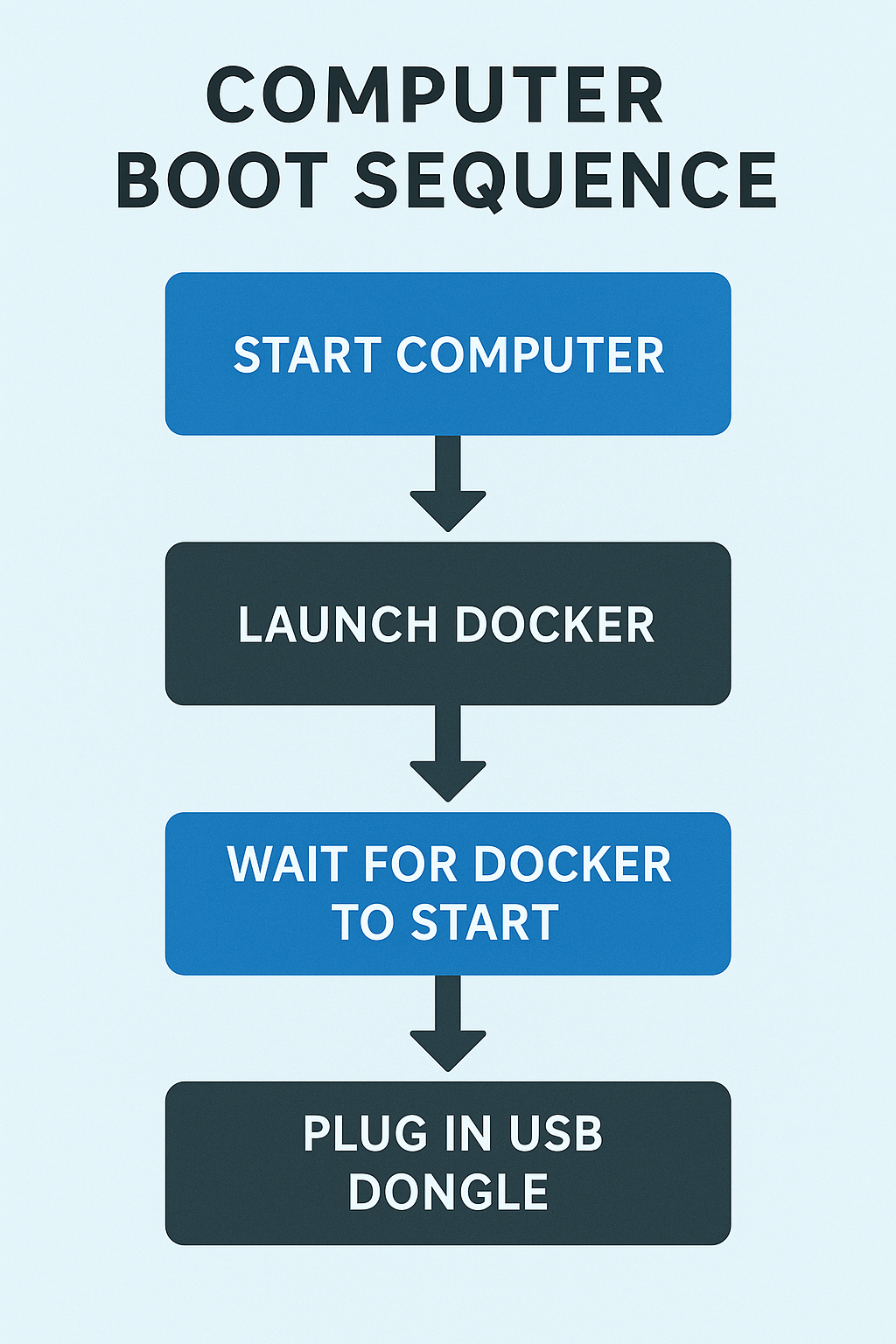
🧠 Docker USB Dongle Conflict Fix: My Personal Struggle
I spent weeks debugging Docker startup delays, thinking my WSL2 backend was corrupted. I removed and reinstalled Docker, reset my configuration files, reenabled Hyper-V multiple times, and even updated my BIOS firmware. The problem persisted.
It wasn’t until I tried running Docker without any USB devices attached that the truth came to light. My Bluetooth dongle, used for a wireless keyboard and headset, was the saboteur all along.
That moment was frustrating—but also liberating. I wasn’t crazy. There was a real, explainable, technical cause. From that day on, I adopted the ritual: boot → launch Docker → wait for green status → plug in dongle.
⚙️ Docker USB Dongle Conflict Fix: Low-Level Architecture Breakdown
To really appreciate this issue, here’s a simplified flow of what happens:
- Dongle inserted at boot → initializes kernel driver → may create hidden virtual NIC
- Docker starts → attempts to bind to
vEthernetorDockerNAT - System detects address conflicts, adapter unavailability, or unstable routing
- Docker reports errors like:
- “Docker Desktop failed to initialize”
- “WSL integration failed: unable to start service”
- “Docker daemon not responding”
What’s worse? Event logs are rarely helpful. Errors are cryptic or nonexistent. Unless you suspect a dongle, you wouldn’t know what hit you.
🛠️ Docker USB Dongle Conflict Fix: Boot Order as a Solution
This fix sounds laughably simple:
✅ Unplug your USB dongle → Boot → Start Docker → Reconnect your dongle.
But it works. And it works consistently. You’re not fixing Docker—you’re preventing the conflict in the first place.
🔄 Docker USB Dongle Conflict Fix: Automating the Ritual
Here’s how I turned my manual workaround into a clean workflow:
- Use Windows Task Scheduler to delay Docker startup by 30 seconds
- Add a toast notification that reminds you when to plug in the dongle
PowerShell example:
Start-Sleep -Seconds 30
Start-Process "C:\Program Files\Docker\Docker\Docker Desktop.exe"
[Windows.UI.Notifications.ToastNotificationManager, Windows.UI.Notifications, ContentType = WindowsRuntime] > $null
$Template = [Windows.UI.Notifications.ToastNotificationManager]::GetTemplateContent([Windows.UI.Notifications.ToastTemplateType]::ToastText01)
$Template.GetElementsByTagName("text")[0].AppendChild($Template.CreateTextNode("Now safe to insert USB dongle")) > $null
$Notifier = [Windows.UI.Notifications.ToastNotificationManager]::CreateToastNotifier("Docker USB Alert")
$Notifier.Show([Windows.UI.Notifications.ToastNotification]::new($Template))🧪 Docker USB Dongle Conflict Fix: How I Verified It
I compared three reboot scenarios:
- ✅ No dongle → Docker starts in 20 seconds
- ❌ Dongle pre-inserted → Docker hangs 3–5 minutes
- ✅ Dongle inserted post-Docker → Docker starts normally
Over 25 reboots later, the results were consistent. This was no fluke.
✅ Docker USB Dongle Conflict Fix: Final Thoughts
What started as a random startup failure turned into a deep dive into Windows USB architecture, virtualization, and driver conflicts. That $10 dongle held back a $10,000 project for days.
Don’t underestimate the power of small things. With a simple change in sequence and a little patience, the Docker USB dongle conflict fix became not just a workaround—but a lesson in humility, curiosity, and the invisible complexity behind modern systems.
❓ FAQ: Docker USB Dongle Conflict Fix
Q1. Why does Docker fail only when my USB dongle is connected?
A1. USB dongles often load drivers that conflict with Docker’s network initialization—especially if they bind to virtual network interfaces or claim system-level resources early in the boot process.
Q2. Can switching USB ports resolve the problem?
A2. Sometimes. USB ports are tied to different controllers on your motherboard. Using a port on another controller (e.g., switching from front to rear panel) can avoid IRQ or initialization conflicts.
Q3. I disabled the dongle in Device Manager—will that help?
A3. It might, but you’ll need to manually re-enable it after Docker starts. It’s easier to just unplug and replug or use a USB hub with a power switch.
Q4. Does this happen on Linux or macOS too?
A4. It’s rare. Linux handles low-level USB and virtualization differently, and macOS tightly controls driver integration. This issue is mostly observed on Windows.
Q5. Is Docker going to fix this in future versions?
A5. Unlikely, since the issue is at the OS/hardware interaction level rather than with Docker itself.
Q6. Can I virtualize or forward the dongle to Docker?
A6. Possible, using tools like USB/IP, but complex. It’s easier and more stable to control when the dongle is initialized.
Q7. What kinds of dongles cause this issue most often?
A7. Bluetooth dongles, Wi-Fi adapters, Sentinel HASP security dongles, and some USB-to-serial adapters are common offenders.
Q8. How do I create a script to delay Docker startup?
A8. Use Windows Task Scheduler with a delayed trigger or a PowerShell script that waits before launching Docker. Pair this with notifications for best results.
Q9. What logs should I check to confirm the dongle is the issue?
A9. Look at Windows Event Viewer (System logs), Docker log files, or use tools like Wireshark to track networking initialization.
Q10. Should I consider switching to Linux to avoid this?
A10. If feasible, yes. Linux provides better control over hardware and virtualization, and the issue is far less common on that platform.