Best Free Video Editors With No Watermark For PC are becoming essential tools for creators in 2025, offering powerful editing features and completely watermark-free exports without paying for premium software.
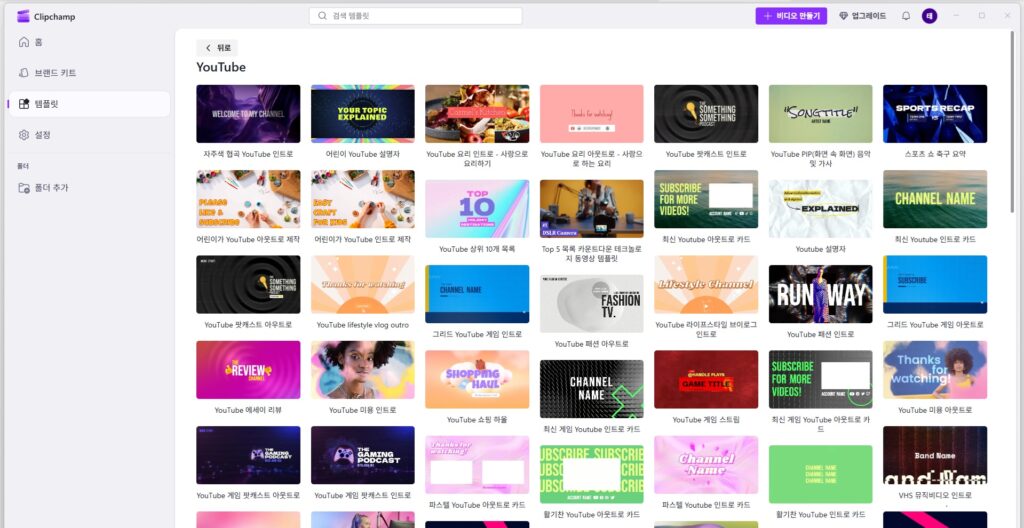
Microsoft Clipchamp Video Editor: The Best Free Online Editing Tool for PC in 2025
1. Introduction: What Is Microsoft Clipchamp Video Editor?
The Microsoft Clipchamp video editor is a modern, browser-based editing tool built for creators who want fast, clean, and watermark-free video editing on PC. Unlike traditional editors that require heavy installation, Clipchamp runs directly inside your browser or as a lightweight Windows app—making it ideal for beginners, YouTubers, students, and business users.
Since Microsoft officially integrated Clipchamp into Windows, it has rapidly become one of the most popular free video editors for simple and professional workflows alike.
2. Why Microsoft Clipchamp Is So Popular
The Microsoft Clipchamp video editor gained massive traction for three key reasons:
✔ No Watermark on Free Exports
Most free editors add a big logo over your video—but Clipchamp does not add watermarks on your projects as long as you use free assets.
✔ Beginner-Friendly Interface
Its drag-and-drop design feels like Canva, making it easy for anyone to learn within minutes.
✔ Fast Browser-Based Workflow
Because Clipchamp uses smart local rendering, export times are surprisingly fast even on mid-range PCs.
3. Key Features of Microsoft Clipchamp Video Editor
3.1 Online + Desktop App Support
Use it directly from your browser or download the Windows app for smoother performance.
3.2 Rich Templates & Assets
- YouTube intro templates
- TikTok/Reels vertical video formats
- Slide-style corporate templates
- Stock videos, images, and emojis
Premium assets require payment, but free ones are enough for everyday editing.
3.3 Timeline Editing With Professional Tools:
- Multi-track timeline
- Audio fade-in/out
- Green-screen support
- Text animations
- Auto captions
- AI voice-over generator
- Auto-pacing tools for shorts
3.4 AI-Powered Editing Tools
Clipchamp recently added AI features like:
- AI Clip Resizer
- AI Auto Compose
- Auto Subtitles (Speech-to-Text)
- Text-to-Speech Narration
These AI tools allow beginners to create polished videos with minimal effort.
4. Pros and Cons of Microsoft Clipchamp Video Editor
Pros
- 100% free exports with no watermark
- Extremely easy for beginners
- Templates save editing time
- Built-in screen recording
- Cloud + local project saving
- Perfect for YouTube shorts and social media creators
Cons
- Advanced users may find features limited
- Some stock assets require a paid plan
- Best performance on Windows (browser version can lag on low-end PCs)
5. Who Should Use Microsoft Clipchamp Video Editor?
Best for:
- YouTubers
- TikTok/Reels/SNS creators
- Students making school projects
- Businesses needing simple marketing videos
- Beginners learning the basics of editing
Not ideal for:
- Professional color grading workflows
- Heavy multi-cam projects
- High-end cinematic production
6. How to Get Started (Step-by-Step)
- Go to https://clipchamp.com
- Sign in with your Microsoft account
- Choose a template or create a blank project
- Upload your footage
- Drag clips onto the timeline
- Add text, filters, transitions
- Export in 1080p (free, no watermark)
7. Conclusion: Why Microsoft Clipchamp Video Editor Is Worth Using
The Microsoft Clipchamp video editor is one of the most accessible and powerful free editing tools available today. With no-watermark exports, built-in AI tools, fast performance, and a clean interface, Clipchamp gives PC users everything they need to create polished videos for social media, school, or business content—without paying a single dollar.
If you need a simple, modern, and fast video editor, Clipchamp is absolutely worth trying.
MiniTool MovieMaker 8.4: The Best Free Video Editing Software With No Watermark in 2025
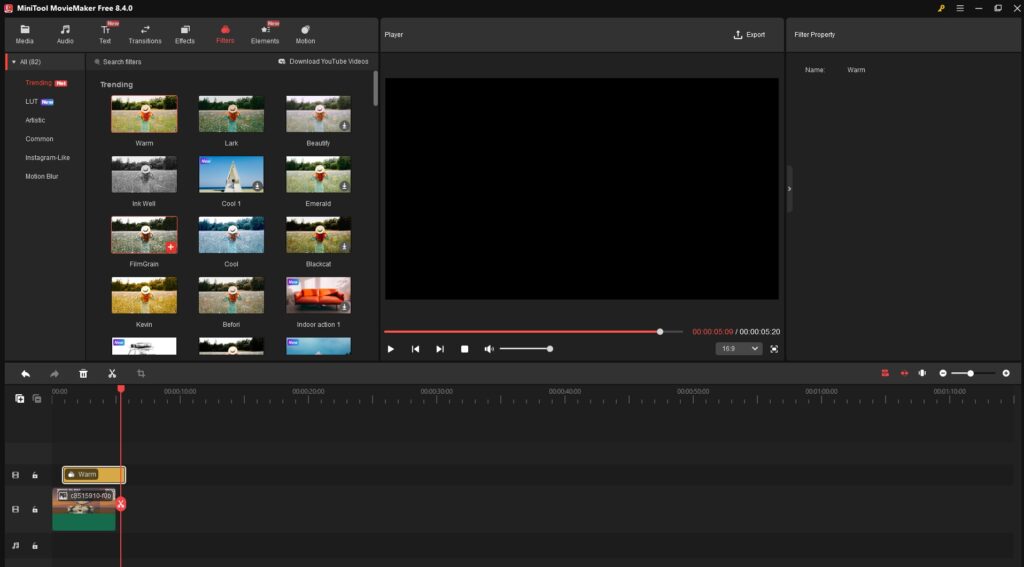
1. Introduction: What Is MiniTool MovieMaker 8.4?
MiniTool MovieMaker 8.4 is a lightweight, beginner-friendly video editor for Windows that offers free, watermark-free exporting and a simple editing workflow. Designed for YouTubers, students, and casual creators, it provides a fast video-editing experience without a subscription, complex menus, or professional-level learning curves.
With its clean interface and template-driven design, MiniTool MovieMaker 8.4 is ideal for users who want to create polished videos quickly without advanced technical knowledge.
2. Why MiniTool MovieMaker 8.4 Is Becoming So Popular
The rise of MiniTool MovieMaker 8.4 comes from three major advantages:
✔ Completely Free With No Watermark
Unlike many free video editors, MiniTool does not add a watermark on exported videos.
✔ Very Lightweight and Fast
It runs smoothly even on older or low-spec Windows PCs.
✔ Beginner-Friendly Workflow
Its drag-and-drop timeline makes editing intuitive for new creators or busy users who want a quick editing process.
3. Key Features of MiniTool MovieMaker 8.4
3.1 Clean and Simple Timeline UI
The timeline is easy to navigate, allowing you to trim, split, rotate, reverse, and rearrange clips with minimal effort.
3.2 Transition & Motion Effects
MiniTool MovieMaker 8.4 includes:
- Smooth transitions
- Visual filters
- Pan & zoom effects
- Slow-motion and reverse video
- Cinematic LUT presets
3.3 Built-In Text & Title Templates
Ideal for YouTube intros, social media edits, or school projects.
3.4 4K Export Support
Even though it’s free, it still supports 4K resolution exports—rare in free editors.
3.5 Slideshow Maker
A dedicated slideshow tool for photo-based videos (weddings, travel highlights, product showcases, etc.)
3.6 Music & Audio Editing Tools
- Built-in audio library
- Fade-in / fade-out
- Speed control
- Background music syncing
4. Pros and Cons of MiniTool MovieMaker 8.4
Pros
- 100% free with no watermark
- Requires very low PC specs
- Simple and intuitive UI
- Great for short-form, YouTube, or school projects
- Supports 4K exporting
- Easy transitions and text animations
Cons
- Windows only
- Lacks professional-level features (color grading, multi-cam)
- Limited advanced audio editing
- Fewer templates than premium editors
5. Who Should Use MiniTool MovieMaker 8.4?
Best for:
- Beginners learning video editing
- YouTubers who want simple editing
- Students making class projects
- Small businesses creating quick promotional videos
- Users with older/low-spec PCs
Not ideal for:
- Professional filmmakers
- Advanced color grading tasks
- Multi-layer heavy projects
6. How to Use MiniTool MovieMaker 8.4 (Quick Guide)
- Download from the official website: https://moviemaker.minitool.com
- Install and open the program
- Import video/photo/audio files
- Drag clips into the timeline
- Add text, transitions, effects
- Export in 1080p or 4K
- No watermark—completely free
7. Comparison: MiniTool MovieMaker 8.4 vs Other Free Editors
| Editor | Watermark | Difficulty | OS | Strength |
|---|---|---|---|---|
| MiniTool MovieMaker 8.4 | ❌ No | Easy | Windows | Fast, simple, lightweight |
| Clipchamp | ❌ No | Very Easy | Windows/Web | Templates + AI |
| OpenShot | ❌ No | Medium | Win/macOS/Linux | Open-source |
| VSDC Free | ❌ No | Medium~Hard | Windows | Advanced features |
8. Conclusion: Why MiniTool MovieMaker 8.4 Is Worth Trying
MiniTool MovieMaker 8.4 is one of the best free video editors in 2025 thanks to its watermark-free exports, ultra-lightweight performance, beginner-friendly interface, and surprisingly powerful editing features. Whether you’re a creator, student, professional, or someone making a quick social media clip, MiniTool MovieMaker 8.4 delivers everything you need—without costing a cent.
If you want a simple, fast, and 100% free editor that just works, MiniTool MovieMaker 8.4 is an excellent choice.
Adobe Express TikTok Editor: A Smart Free Tool to Create Vertical Videos for TikTok
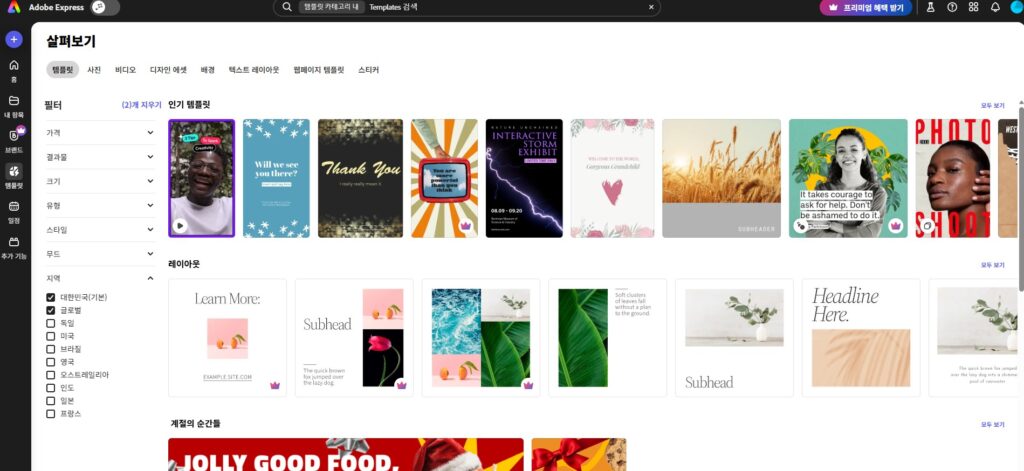
1. Introduction: What is Adobe Express TikTok Editor?
The Adobe Express TikTok editor is a special workflow inside Adobe Express designed for short-form, vertical-format videos tailored for platforms like TikTok. It enables users—whether beginners or social-media content creators—to quickly create, edit, and export videos for TikTok from a browser (or lightweight app) without needing heavy video-editing software.
2. Why Use Adobe Express TikTok Editor?
- Platform-first dimensions and templates: Pre-set vertical ratio (1080×1920) templates for TikTok. 어도비+2어도비+2
- Ease of use: Upload your footage or start from a template, drag-drop, trim, animate text/icons, and export. 어도비+1
- Direct integration & publishing workflow: You can resize for TikTok, add animations and publish, or even sync with TikTok Ads tools. Adobe 도움말 센터+1
- Free tier available: While premium features exist, the free version offers many tools to get started. 어도비
3. Key Features of Adobe Express TikTok Editor
- Vertical Format Templates: Start with “TikTok Video” type, browse templates designed for mobile vertical format. 어도비
- Resize/Reframe Tool: Upload a video and quickly set it to TikTok dimensions; you can pan/zoom to keep subjects in frame. 어도비
- Trim, Split, Adjust Speed: Easily cut scenes, adjust clip length, slow-motion or speed up for dramatic effect. 어도비+1
- Animated Text, Icons & Graphics: Add text overlays, icons, animated elements to match TikTok’s dynamic style. 어도비+1
- Royalty-free Assets: Built-in stock images, audio tracks, video clips to add polish without extra cost. 어도비
- Publish / Share / Schedule: After editing, export as MP4 or share/schedule in the attached workflow (especially for ads). Adobe 도움말 센터+1
4. Pros and Cons of Adobe Express TikTok Editor
Pros
- Very user-friendly for social media creators
- Templates and vertical formats simplify TikTok content creation
- No installation heavy software needed (browser-based)
- Good for rapid content creation and repurposing across platforms
Cons
- May lack advanced editing features found in “pro” editors (e.g., multi-cam, full color grading)
- Some premium assets/functions may require paid plan
- When doing very high-end production, might feel limited
5. Who Should Use Adobe Express TikTok Editor?
Best for:
- TikTok creators and influencers who want fast editing
- Small businesses or marketers creating short vertical promo clips
- Beginners who don’t want steep learning curves
- Social content repurposers (taking existing video and resizing/formatting for TikTok)
Not ideal for:
- Film makers requiring advanced features
- Projects where full control over every aspect is required
6. How to Get Started (Quick Guide)
- Visit: Adobe Express TikTok video creator page 어도비
- Sign in (free tier available)
- Choose “TikTok Video” format or template
- Upload your clips/photos or use stock assets
- Edit: trim, animate text, add icons, adjust speed
- Resize/Reframe for TikTok if required
- Export or share: download MP4 or share directly/schedule
7. Final Thoughts: Why Adobe Express TikTok Editor Matters
In the era of vertical mobile-first content, the Adobe Express TikTok editor brings simplicity, speed, and polish into one workflow. Whether you’re creating a quick TikTok challenge, a product promo, or social-first content, it removes many hurdles of traditional video editing. If you want to start making vertical videos for TikTok with minimal friction, it’s absolutely worth trying.